How to Block Ads on Amazon Prime Video
Want to know how to block ads on Amazon Prime Video? Come and get a step-by-step tutorial here.
Are you wondering how to move Netflix downloads to your USB drive? That's an important and necessary job if you stream Netflix often and have a great collection of videos. Because downloads with HD quality always come with large file sizes, so it does not take a long time to stuff your computer storage up. And then, without warning, you will start noticing slow performance, problems saving files, and many other issues.
Not only are you required to locate the Netflix downloads on your computer if you're planning to transfer downloaded Netflix videos to the USB drive, you need to make them transferrable across devices, too. Actually, Netflix downloads are all unknown data files, and cannot be recognized by any media players except the Netflix app. That means you need to convert them to a widely-accepted MP4 or other video formats first.
If you're stuck with where to start, though, allow us to walk you through each step on how to convert Netflix movies to MP4 format and transfer them to the USB drive.

If you want to download movies from Netflix to USB drive, you can use VidiCable. This powerful application enables you to download movies and TV shows from popular video services and convert them into common video formats like MP4 or MKV. Even beginners can easily adjust the handy and intuitive configuration set, and the software supports a wide range of websites including YouTube, Vimeo, Netflix, Amazon Prime, Disney+, Hulu, Max, Discovery+, Paramount+ and many others.
And don’t forget—keeping your downloads safe is just as important. A tool like Syncios D-Savior can help recover any lost episodes or other important files

Run VidiCable and select Netflix from the supported list. If you have ever downloaded video from other sites, please click the Switch Website icon at the top-right corner to change the website. After selecting, the program will restart to apply the selection.

Now, once you click on "Sign In," a login page will appear. After login, you can search for videos from Netflix library to download.
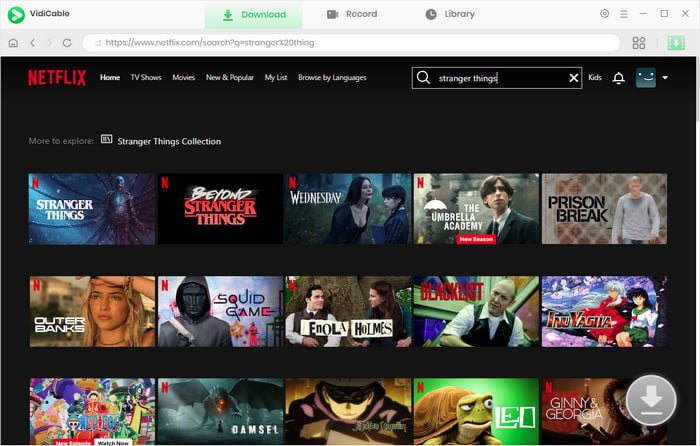
Click the Settings button on the top right corner to open the Settings window, then you can set the format, language, change video codec. Here you can insert your USB drive and set it as the output path. Or you can download them to computer first and move them to the USB drive after downloading.
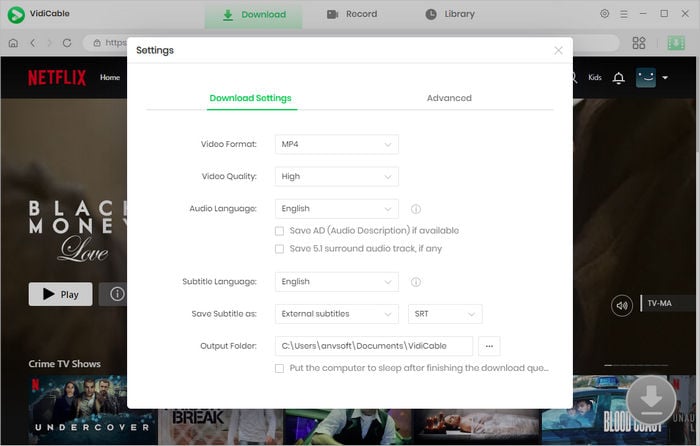
Click on the video's thumbnail to activate the download icon. If you want to download a TV show, simply click the download icon, followed that a window will pop up allowing you to select titles as well as seasons, and to choose audio track and subtitles by clicking "Advanced Download" at the bottom left corner. For downloading a movie, please click the download icon to open the Advanced Download window.
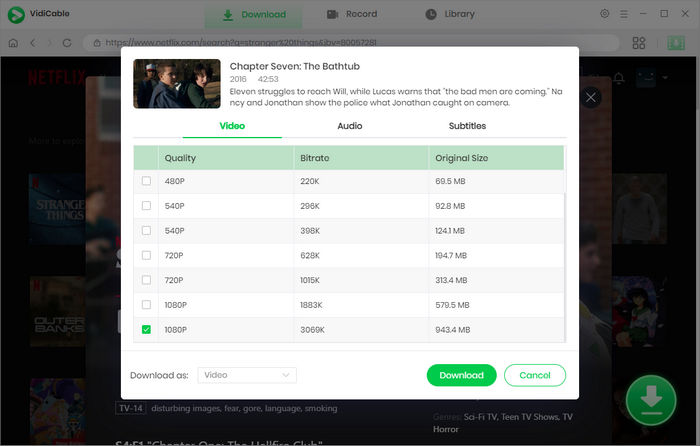
Click "Download" to download your video to USB driver directly.

To transfer movies to a USB flash drive, you can follow these general steps:
USB drives typically support common video file formats such as MP4, AVI, MKV, and others. It's advisable to check your TV or media player's specifications to ensure compatibility. MP4 is a widely supported format.
Most streaming services have restrictions on downloading movies for offline use. But by using VidiCable, you can download movies from most of popular services and move them to USB.
Related:
Yes, you can transfer movies to a USB drive on both Mac and PC. Connect the USB drive to your computer, copy the movie files, and paste them onto the USB drive. Ensure the USB drive is formatted in a compatible file system (ex: FAT32 or exFAT).
VidiCable Video Downloader Professional is a neat, lightweight, and multifunctional video downloader that can easily download videos from many video streaming sites. After downloading, you can feel free to move them to USB drive for backup or sharing.

Selene Ashford is a Senior Writer with seven years of experience in the industry. She has a deep understanding of video streaming platforms and offers unique insights. Her articles are known for providing valuable advice and demonstrating professional credibility, making her a trusted voice in the field.
All Author PostsWant to know how to block ads on Amazon Prime Video? Come and get a step-by-step tutorial here.
Read this article to learn how to watch Netflix and sign out of Netflix on your Xbox console.