Free Download Dailymotion Videos
Free download Dailymotion videos and watch offline anytime.
Downloading Netflix videos in MP4 format is something you'll likely want to do at some point. Netflix limits the download feature in many ways. You can't download videos on Mac or other non-selected devices. You cannot watch them when your subscription is over. You cannot transfer them to other devices.
Thankfully, VidiCable, a top-rated Netflix video downloader, is born to help you download Netflix to MP4 and MKV. It helps you get rid of Netflix download limits and watch MP4 Netflix videos freely. Here’s our guide to help you download Netflix videos to MP4 files by using VidiCable so you can take advantages of the benefits of Netflix downloads.
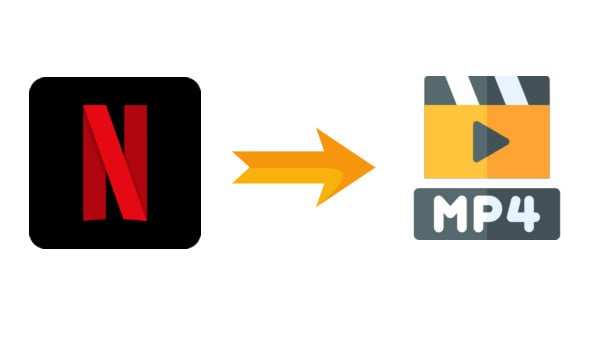
VidiCable a powerful Netflix video downloader that helps you convert Netflix to MP4 files, so you can watch them anytime without needing the app. MKV format is also available according to your need. It supports up to 1080P resolution and keeps Dolby Atmos audio when available, so you get a smooth and clear viewing experience.
What makes this Netflix downloader really stand out is its built-in browser. You can log in, search, and start downloading directly while watching, which makes everything easier. It also supports batch downloads, letting you grab entire seasons or multiple movies at once. Thanks to 5x faster download speed, even long movies finish downloading quickly.

VidiCable is fully compatible with the latest Windows and Mac OS. Here we will take the Windows version as an example to show you how to download Netflix videos in MP4 format. To get started, please make sure you've installed the latest version of VidiCable on your computer.
The first step is to select website. VidiCable supports over 1000 sites now. Please run VidiCable on your PC, and select Netflix from all the supported websites.

VidiCable requires a valid Netflix account to download videos. When you click Sign In, a login page will appear, prompting you to sign in your Netflix account.
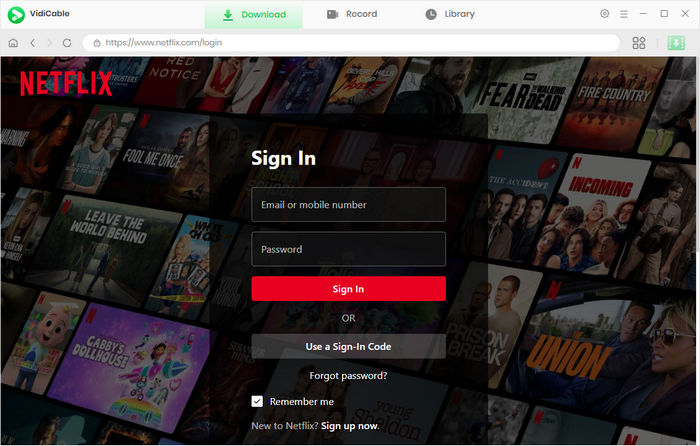
Now, you can go to the setting window to change the output settings. Just click the Gear icon on the top-right corner to access it, there you can change the output format, video quality, as well as select audio language, subtitle language, and more.
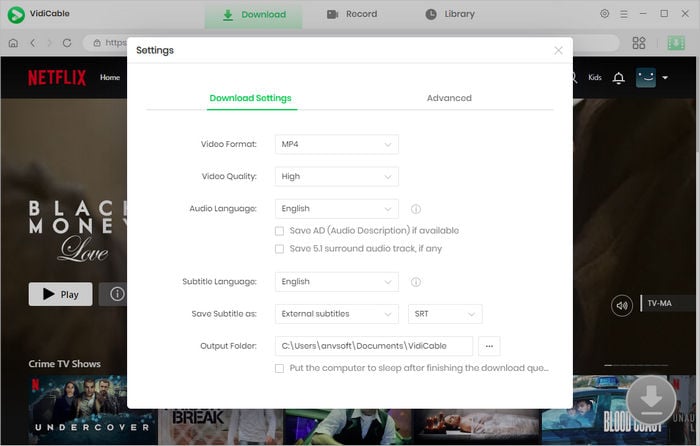
VidiCable Netflix Video Downloader features an built-in Netflix browser, so all you need to do is click on the magnifying glass symbol positioned in the upper right corner and type the video's title to access a comprehensive list of related outcomes.
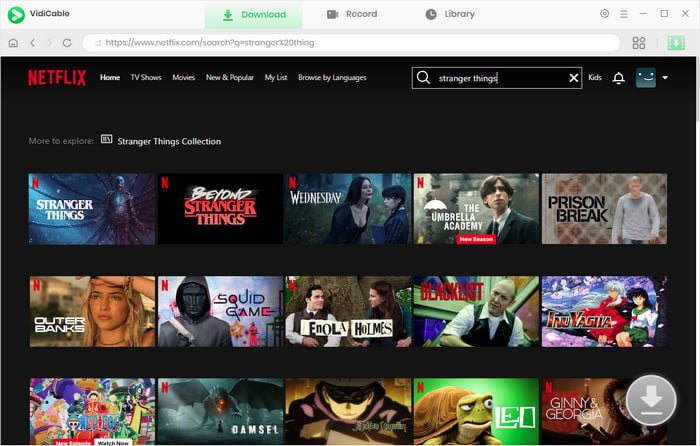
When you click the video's thumbnail, you'll be taken to the video's details page or the playback page, and the download button in the lower right corner will change to a green color.
VidiCable allows you to select specific video quality, audio track and subtitle track when you are trying to download Netflix to MP4. If you want to download a TV show, simply click the download icon, followed that a window will pop up allowing you to select titles as well as seasons, and to choose audio track and subtitles by clicking "Advanced Download" at the bottom left corner. For downloading a movie, please click the download button to open the window.
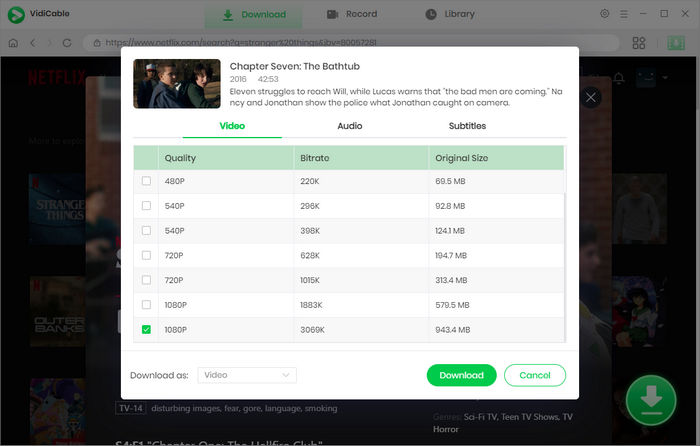
Once all settings are done, you can click the download button to start downloading. After downloading, you can find the Netflix videos in MP4 in the destination folder, or click Library > the folder icon to open the output folder.

To sum up, VidiCable offers you the possibility to download movies and TV shows in MP4 from Netflix and many other streaming services to your computer. With its help, you can freely watch Netflix to MP4 offline. Simply give it a try.

Selene Ashford is a Senior Writer with seven years of experience in the industry. She has a deep understanding of video streaming platforms and offers unique insights. Her articles are known for providing valuable advice and demonstrating professional credibility, making her a trusted voice in the field.
All Author PostsFree download Dailymotion videos and watch offline anytime.
10 workable solutions to fix Netflix Not Working on Roku