2 Ways to Remove Ads on Disney Plus
Explore two methods to block ads from your Disney Plus.
Before we begin demonstrating how to download Disney+ movies on your PC, you may be wondering:
Is there an official Disney+ app for Windows and Mac?
The Disney+ app for Windows is currently available exclusively on the Microsoft Store, allowing you to download and use it on Windows 10 and 11 computers. Unfortunately, most streaming services do not support Mac devices, and Disney+ is no exception.
Even after downloading and installing the app on your Windows computer, you will only be able to stream content online. The app functions more like a PWA app, utilizing common web technologies and delivering a user experience akin to using a web player. Consequently, the capability to download your favorite content for offline viewing is not supported.
In this case, if you desire to watch Disney+ movies offline on your PC or laptop, you can try some third-party tools. We will now introduce a great option and provide guidance on how to use it.
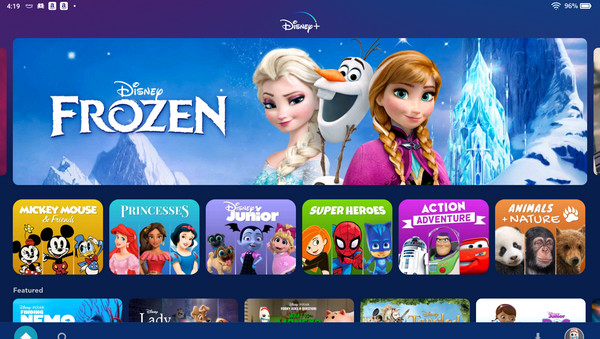
Installing the Disney+ app on Windows is a simple process. You can easily find and install it from the Microsoft Store. If for some reason you are unable to locate the app, you can follow these steps to install it manually:
Step 1: Search for "Disney+ App for Windows" on Google. The first search result should be the official page for the Disney+ app on the Microsoft Store. Click on the link to access the page.
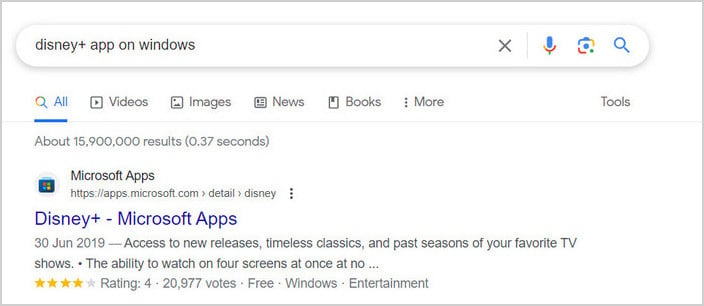
Step 2: Once on the page, locate and click the "Install" button. A prompt will appear asking if you want to open the Microsoft Store. Proceed by clicking "Open Microsoft Store."
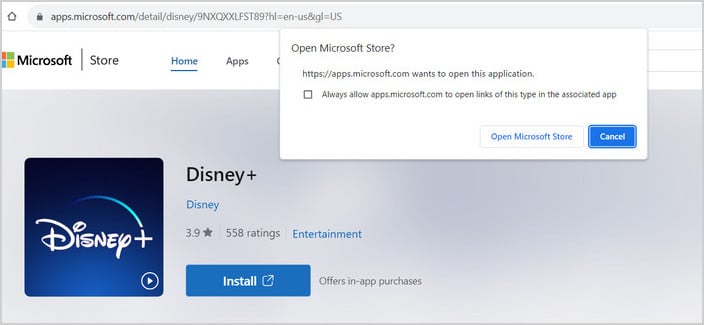
Step 3: The installation process will commence and complete shortly. Once finished, a window will pop up, prompting you to open the app.
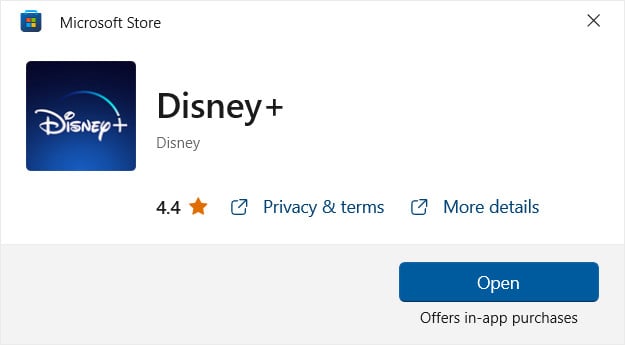
Step 4: Open the Disney+ app and proceed to log into your account. You can now enjoy streaming your favorite content on your Windows device.
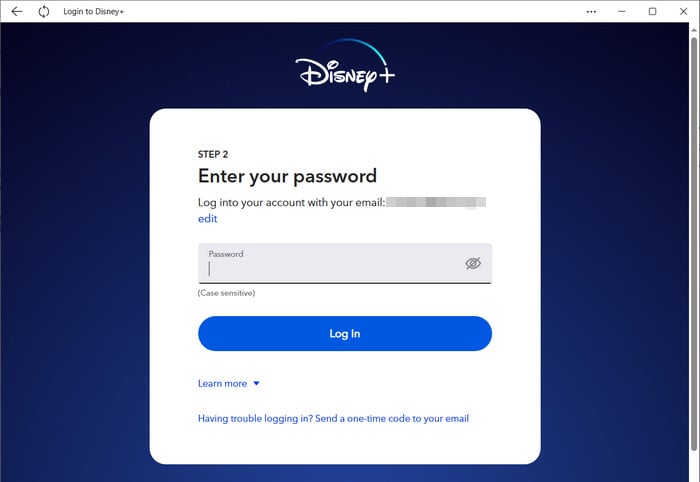
As mentioned above, Disney+ app for Windows doesn't offer the offline feature. You can only watch Disney+ video offline on mobile devices. So if you want to download content from Disney+ to PC, then you can try VidiCable Video Downloader.
It is an application built specifically for helping you download your favorite videos from different online platforms. The application offers users the possibility to save the videos to MKV or MP4 format, providing support for popular video streaming platforms, including Netflix, Amazon, Disney+, Hulu, Discovery+, Paramount+, TikTok, YouTube, and More. With its help, you can watch Marvel Cinematic Universe (MCU) series and movies on your computer with ease.

VidiCable comes with a pretty concise interface, and it keeps updating for adding more features and supports for more sites. So before we get started, please download the latest version.
Launch VidiCable Video Downloader, and select Disney+ from the supported-website window.

To download Disney+ videos, you need a valid Disney account and have to log into the account on VidiCable. Simply click Sign In, then you will be prompted to log in to Disney+ and select profile.
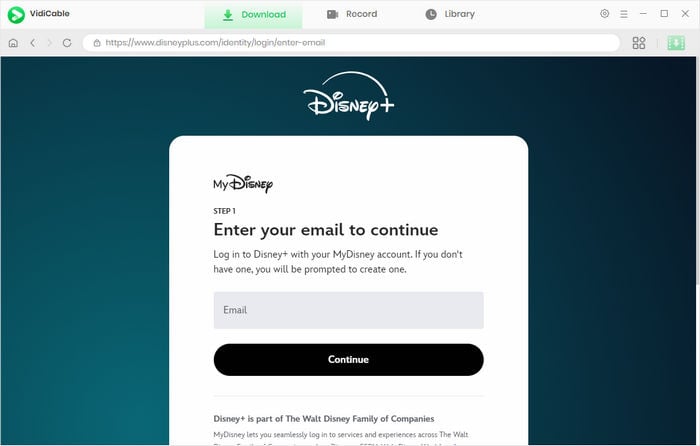
Next, click the Settings button on the top right corner, followed that the Settings window will pop up to allow you to set the Output Quality, Video Format, change the Audio Language, and so forth.
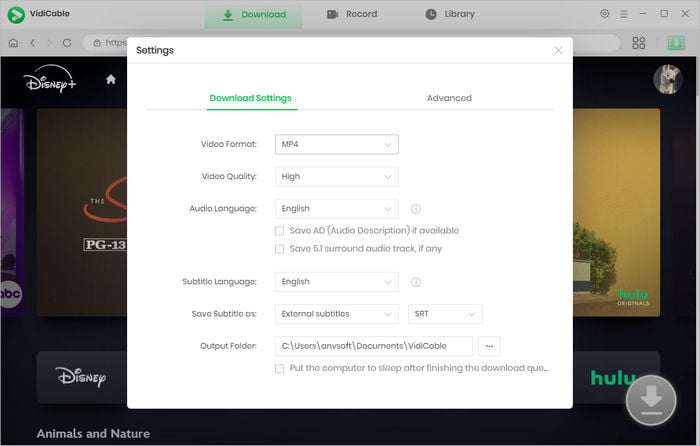
The built-in player makes it easy for you to search for the videos. Just enter the name of the video you want to download into the search box.
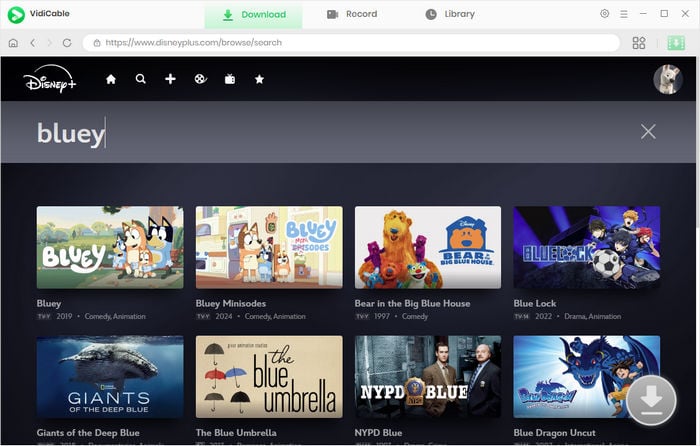
Choose the video thumbnail, and it will take you to the video's details page. Simultaneously, the download button in the bottom right will shift from gray to green.
Just click the download icon directly to choose more specific settings of video quality, audio, as well as subtitles when you are downloading a movie. For downloading TV shows, you are required to hit the Download icon to select title and season first, and then tap on Advanced Download to open the window.
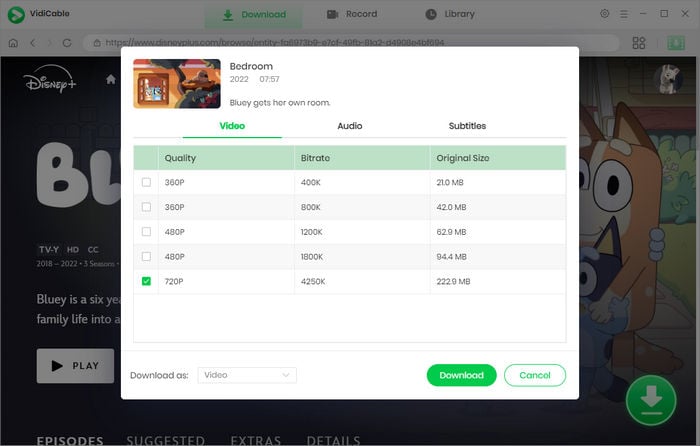
When all settings are ready, the final step is to hit the download button to start downloading.
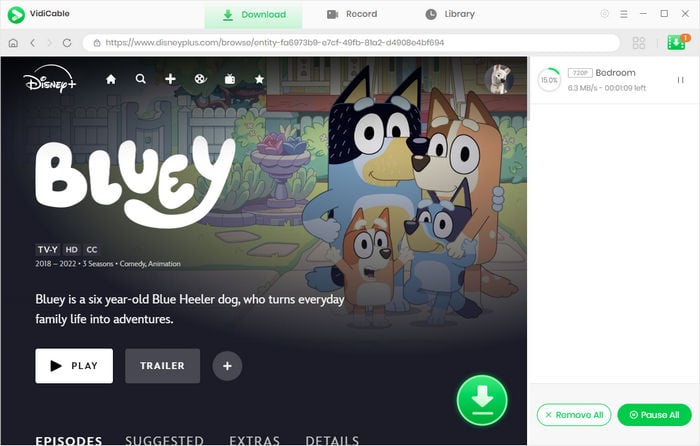
VidiCable Video Downloader is also compatible with computers running macOS 10.15 or later, offering a great streaming and downloading experience for Mac users. The process for using VidiCable on Mac mirrors that of Windows. Simply download the app and use its features to download your favorite content. For a comprehensive guide on leveraging VidiCable to download Disney+ videos on Mac, please refer to: How to Download Disney+ Video on Mac.
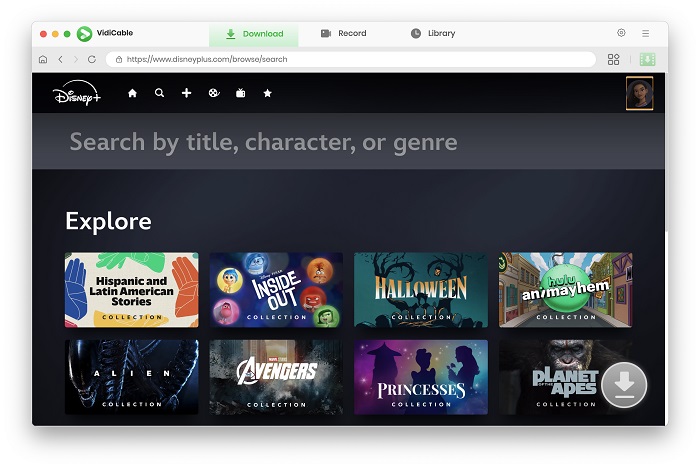
To sum up, the official Disney+ app for Windows does not currently support offline watching or downloading of content. However, if you're looking to download Disney+ content on your PC, VidiCable Video Downloader is a reliable solution. VidiCable Video Downloader offers the capability to download videos from various sources, including Disney+, Netflix, YouTube, and more. Its clean interface and user-friendly design make it accessible for users of all levels of expertise. Give it a try and explore its features to download your favorite Disney+ content for offline viewing.

Selene Ashford is a Senior Writer with seven years of experience in the industry. She has a deep understanding of video streaming platforms and offers unique insights. Her articles are known for providing valuable advice and demonstrating professional credibility, making her a trusted voice in the field.
All Author PostsExplore two methods to block ads from your Disney Plus.
Disney Plus Not Working on Roku? Here we'll show you nine ways to solve the issue.