Top 3 Netflix Ad Blockers to Block Netflix Ads in 2025
Discover the top 3 Netflix ad blockers to block Netflix ads, ensuring smooth and uninterrupted playback.
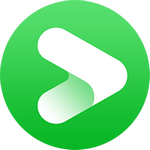
VidiCable Disney Plus Downloader
Currently, many popular streaming apps have started showing ads and raised the price of their ad-free subscriptions to make more money. As a result, the cost of the ad-free subscription is nearly double that of the ad-supported plan, leading more and more viewers to opt for the ad-supported option.
Does Disney Plus have Ads? Yes, Disney+ offers an ad-supported tier called Disney+ Basic, which is priced at $10 per month, the same as the original cost of Disney+ without ads. If you opt for Disney Plus Basic due to financial constraints, you can explore two methods to block ads on Disney Plus: Disney Plus Ad Blocker and Disney+ Downloader.
You may also want to know: Top 3 Netflix Ad Blockers to Block Netflix Ads in 2025
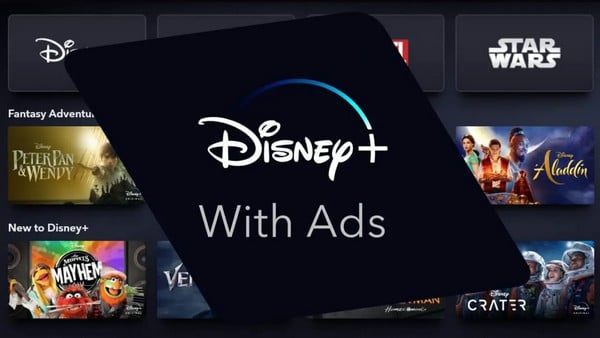
One of the most reliable ways to block Disney ads is to download Disney+ content as local files for offline viewing. This ensures zero ads, smoother playback, and no buffering. We recommend using VidiCable Disney Plus Video Downloader, a tool that fully supports Disney+ Basic. It allows you to watch Disney Plus content offline on PC, Mac, or other devices—without needing to upgrade to the premium plan.
What's great is that the app supports not only Disney Plus but also a wide range of streaming video services, including Netflix, Amazon, Peacock, Hulu, and more. It keeps adding support for more sites. By using it, you can stream any of your favorite content with ease.

Launch VidiCable, select Disney+ from the supported list and then log in to your Disney+ Basic account.
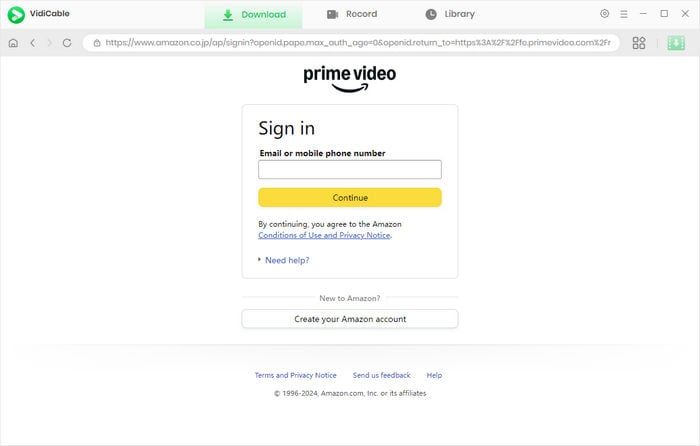
Search for the movie or show you want to download and click on it from the results to activate the download icon.
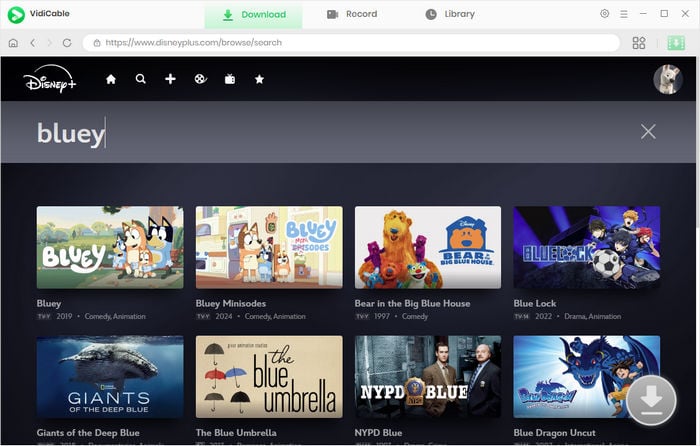
Click on the green download button, you can then choose which episodes to download, as well as further adjust the advanced options.
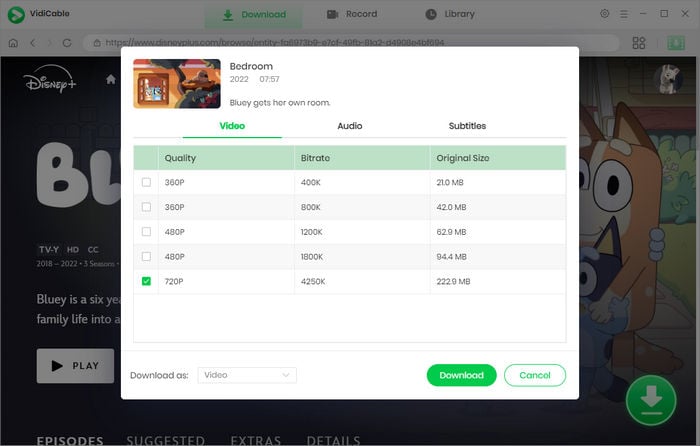
The final step is to hit the Download. The download process will be shown on the right panel. Just wait for a while, the video will be stored locally. You can watch them as you wish.
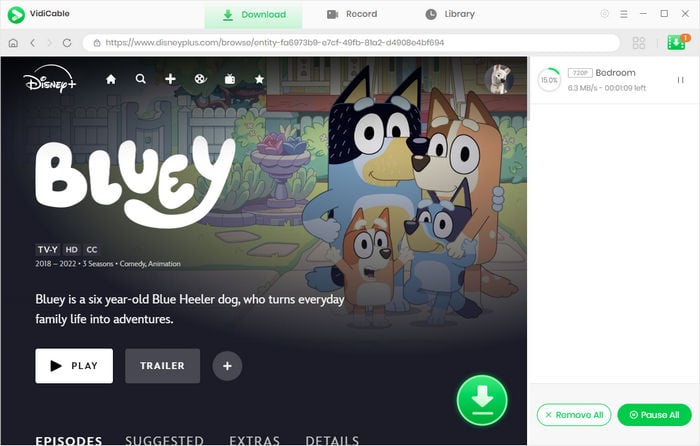
If you prefer streaming content online, you can use browser-based Disney Plus ad blockers to reduce or eliminate ads on Disney Plus.
uBlock Origin: uBlock Origin is a free and open-source ad blocking extension for various web browsers, including Chrome, Firefox, and Microsoft Edge. It is known for its efficiency in blocking ads and other unwanted content while consuming fewer system resources compared to other ad blockers.
AdBlock Plus: AdBlock Plus is another widely used ad blocking extension that is available for multiple web browsers. In addition to blocking traditional ads, it also offers features like malware protection, filter lists, and the ability to allow non-intrusive ads through its "Acceptable Ads" program.
AdBlock is a popular Disney Plus ad blocking extension for web browsers that allows users to effectively block advertisements and other unwanted content while browsing the internet. It is designed to enhance the online experience by reducing distractions, improving page loading times, and providing a cleaner, more streamlined interface.
AdBlock offers customizable options, allowing users to whitelist specific websites or customize their ad blocking preferences. This can be useful for supporting favorite content creators while still enjoying an ad-free experience on other sites.
Ghostery Ad Blocker is a feature within the Ghostery browser extension that focuses specifically on blocking advertisements and improving the overall browsing experience by removing unwanted ads from web pages. In addition to blocking Disney plus ads, Ghostery Ad Blocker also helps enhance privacy and security by preventing tracking scripts and other potentially harmful elements from loading on websites.
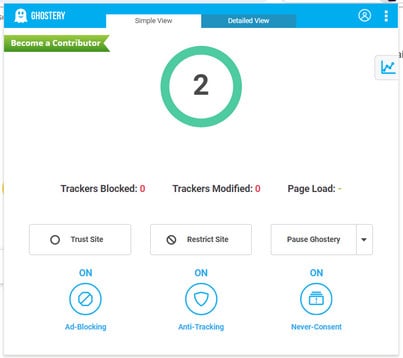
It's important to note that certain ad blockers may not always work effectively due to the continuous updates made by Disney Plus. Additionally, they might slow down webpage loading times or even conflict with specific website features, which could be inconvenient for users.
In summary, this article has explained two good ways to get rid of ads on Disney Plus. Using Disney Plus Ad blocker from other companies is a good option for stopping ads. Also, a strong Disney+ downloader is helpful for people who want to watch without ads. You can select the most suitable option based on your preferences and budget.

Selene Ashford is a Senior Writer with seven years of experience in the industry. She has a deep understanding of video streaming platforms and offers unique insights. Her articles are known for providing valuable advice and demonstrating professional credibility, making her a trusted voice in the field.
All Author PostsDiscover the top 3 Netflix ad blockers to block Netflix ads, ensuring smooth and uninterrupted playback.
Want to hold a Disney Plus Watch Party? This guide covers 4 easy ways to watch your favorite Disney+ movies and shows with friends.