Move Paramount Plus Movie to USB Drive
Download and move Paramount Plus video to USB.
Paramount+ offers several benefits that make it a popular streaming platform among viewers. Here are some of the good things about Paramount+:
1. Original content: Paramount+ has a growing library of original content, including TV series, movies, and documentaries that are exclusive to the platform. These originals are often critically acclaimed and have gained a dedicated fan following.
2. Affordable pricing: Paramount+ offers competitive pricing for its subscription plans, making it an affordable option for viewers who want access to a large library of content.
3. Ad-free option: Paramount+ offers an ad-free subscription plan that allows viewers to watch their favorite shows and movies without any interruptions.
4. Easy to use: Paramount+ is easy to navigate, and its user-friendly interface makes it easy to find and watch the content you want.
Overall, Paramount+ offers a robust library of content, a growing collection of original content, live sports, and an affordable pricing structure that makes it a great option for viewers who want access to a wide variety of entertainment options.
However, Paramount+ only allows users to download videos to its internal app for offline watching (Essential Plan subscribers are not allowed to download videos). Also, the downloaded videos can only be kept for no more than 30 days. There’s no need to worry about that as long as you can use a professional video downloader, which can help you download Paramount+ video to MP4 format and save them forever.

VidiCable Video Downloader is a professional all-in-one video downloader that can help you download videos in MP4 or MKV format from several popular streaming websites like Netflix, Amazon, Disney+, Hulu, Discovery+, Paramount+, TikTok, YouTube, and More so that you can enjoy them offline. The program comes with a user-friendly and straightforward UI that is improbable to give you any challenges. Simply select the website you want to download videos from, enter the name of the video in the search box, and the program will offer the download option soon. By using it, you can watch Paramount+ movies and series offline on any device with ease. If you meet any problem during use, you can ask the support team for help and they will respond to you in 24 hours and provide free updates for you.

At the first use, once you open VidiCable Video Downloader on your computer, you are required to select Paramount+ from the supported websites. Then sign in with your account.

Next, hit the Gear icon in the upper right corner to open the Settings window, then you can set the Video Format as MP4 format.
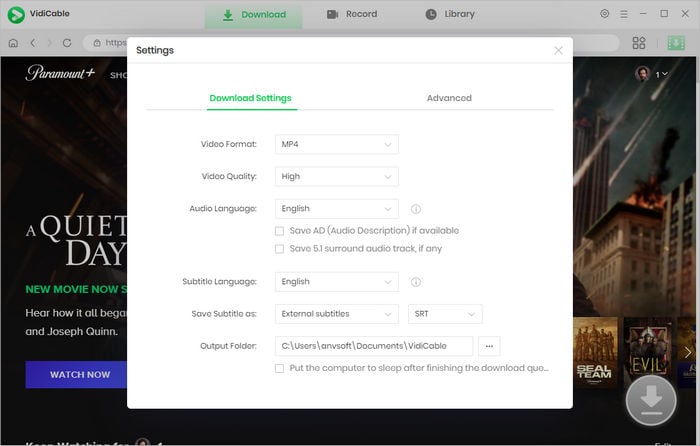
Afer you type the video's name in the search bar of the built-in Paramount+ browser, you'll be given a compilation of all the relevant search results.
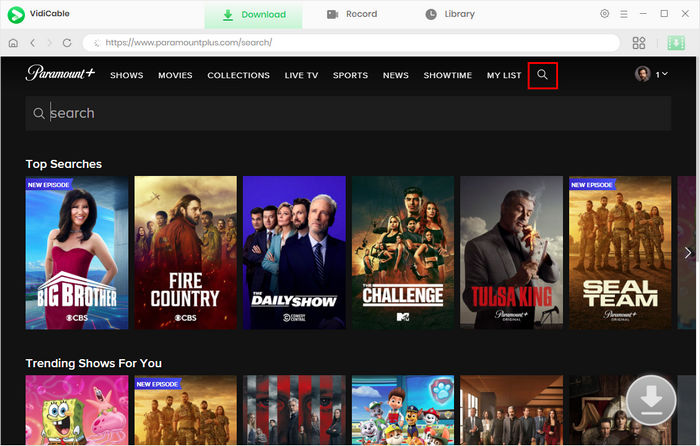
Click the video, then the download icon, you will see a popup window allowing you to select titles as well as seasons, and then you can choose the audio track and subtitle in the Advanced Download window by clicking the icon at the bottom left corner.
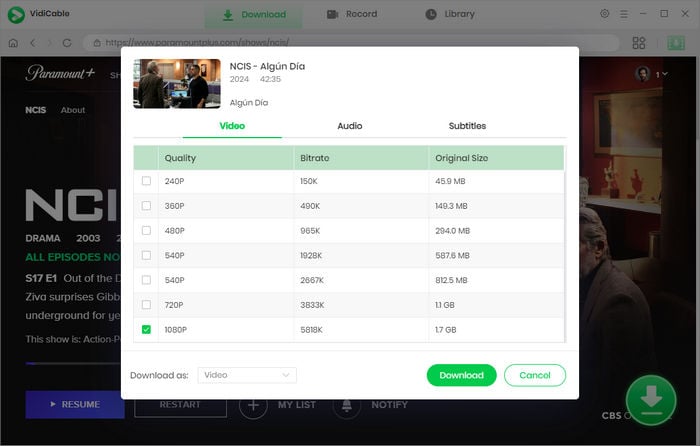
Finally, hit the Download button and the Paramount+ videos will be downloaded in MP4 format to your computer.
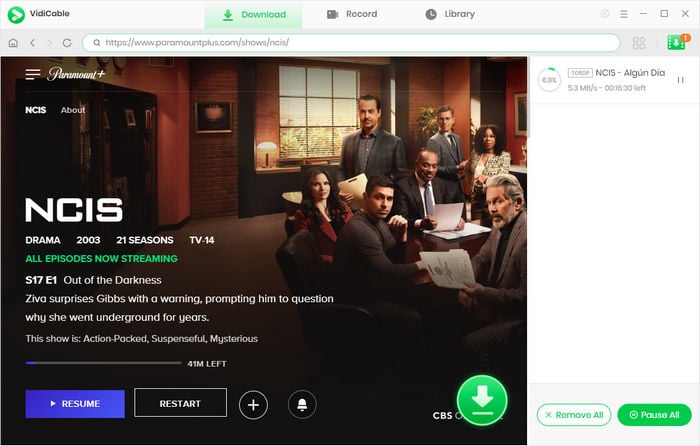
There are many free and paid software options available to save Paramount+ videos in MP4 format, including online video downloaders, browser extensions, and screen recording software. In terms of stable performance, speed, time saving, you are suggested try VidiCable All-in-one Recorder.
First, find a reliable video downloader tool online and install it on your computer, SameMovie Paramount+ Downloader is a great tool you can try. You can download it from its official sites. Once installed, navigate to the Paramount+ video you want to download within the app. Choose the MP4 format as the output format and start the download process.
Sure, you can, VidiCable offers various quality options with different bitrate, file size for your needs. The maximum option is 1080P.
A: Yes, VidiCable allow you to extract audio or subtitles from Paramount+ videos separately.
The downloaded MP4 files are ad-free and can be played offline on any device as you like. You can save the files forever and watch them at any time. Install VidiCable on your computer and you can download videos from different popular streaming platforms as MP4 files for offline viewing. Get it and enjoy videos now!

Selene Ashford is a Senior Writer with seven years of experience in the industry. She has a deep understanding of video streaming platforms and offers unique insights. Her articles are known for providing valuable advice and demonstrating professional credibility, making her a trusted voice in the field.
All Author PostsDownload and move Paramount Plus video to USB.
Burn HD Paramount Plus videos to DVD and enjoy them freely.