Move Paramount Plus Movie to USB Drive
Download and move Paramount Plus video to USB.
"Can I download videos in discovery+ and watch it later offline?"
"We do not currently support downloads on discovery+. However, this is something we’re working on and it will be made available soon on Android and iOS apps."
If you google whether it is possible to download Discovery+ video, you will get the result above from the official Discovery+ website. However, if you ask the question to us, we would tell you that there actually has another way to download Discovery+ videos by using a professional third-party tool. In the following article, we will teach you to download Discovery+ video to MP4 format with two professional tools.
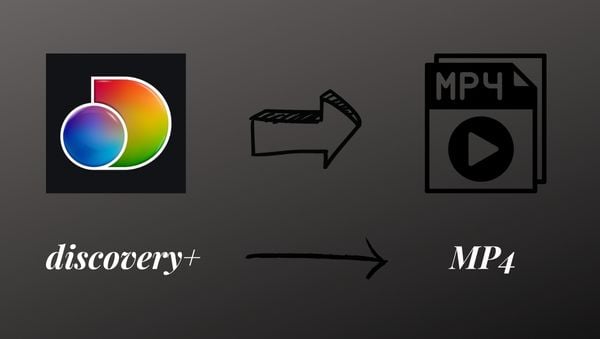
VidiCable Video Downloader is an all-in-one video downloading software that allows you to download videos from major streaming websites. With VidiCable, you can watch your favorite shows offline and without limits. It supports over 15 popular video streaming platforms, including Netflix, Amazon, Disney+, Hulu, Discovery+, Paramount+, TikTok, and YouTube. The software allows you to save videos as MKV or MP4 files, with excellent output quality up to 1080p and support for multilingual subtitles and audio tracks. If you encounter any problems while using the software, the support team is available to assist you 24/7 and provide free updates.

It is suggested that you can install the latest version of VidiCable on your computer. The program is now available on both Windows and Mac systems. Please follow the tutorial step by step to get Discvoery+ movies or shows to MP4 format.
Launch VidiCable Video Downloader on your computer, and select Discovery+ from the supported websites. The program may take some time to restart to apply to your selection if you are not the first use. Then you can log into your Discovery+ account.

Next, hit the Gear button in the upper right corner to open the Settings window. Here please choose MP4 format in the Video Format column.
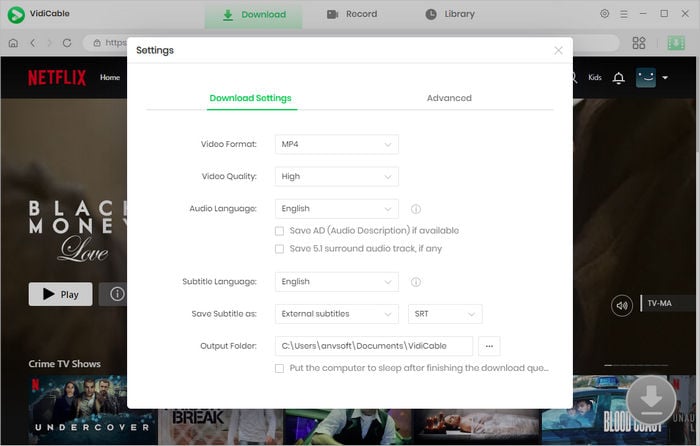
Now, you can enter the name of the video you want to download to search for it. VidiCable will list all the related results and provide download options for you.
It is suggested that you can check the availability of the video on the official website first as VidiCable cannot download unplayable movies or shows.
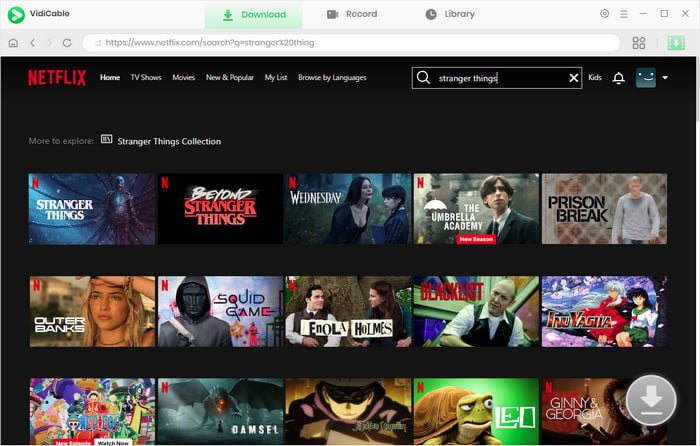
If you want to download a TV show, you can simply click the green Download icon to select titles as well as seasons. Then you can click the icon at the bottom left corner and choose the audio track and subtitle in the pop-up window.
If you want to download a movie, please click the Download icon beside to open the window.
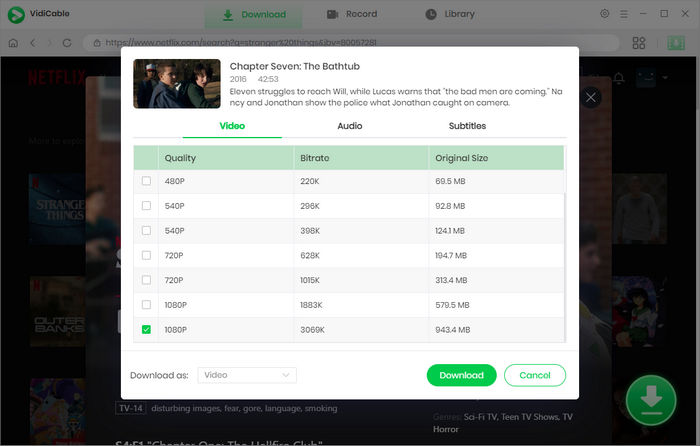
Hit "Download" to saving your content as .mp4 files.

If you exclusively use Discovery+ service and want to save them in MP4, then SameMovie Discovery+ Downloader is your necessary tool. It supports two formats including MP4 format with no doubt. Simply using it, you can save your favorite shows from Discovery+ as .mp4 files and play them on any device with ease.
Step 1: After installation, click the blue logo to open and sign in with your account.
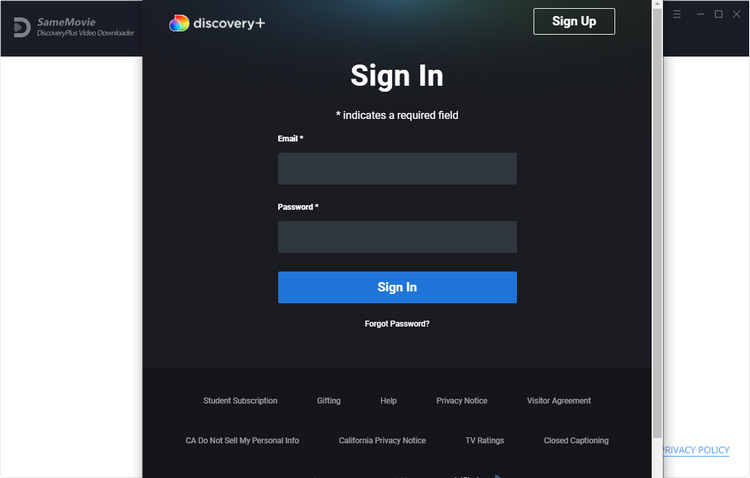
Step 2: Enter the video name to search for video you want to save, then click on it to activate the download icon.
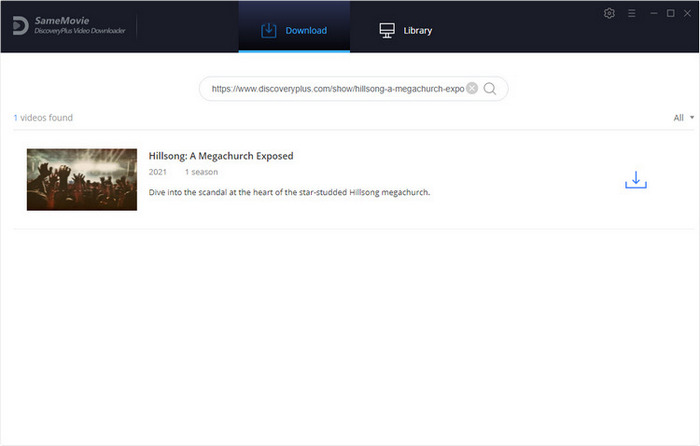
Step 3: Click the download icon to adjust the output settings, including video quality, size, subtitles. Once you're done, simply click "Download" to save the content to your PC or laptop.
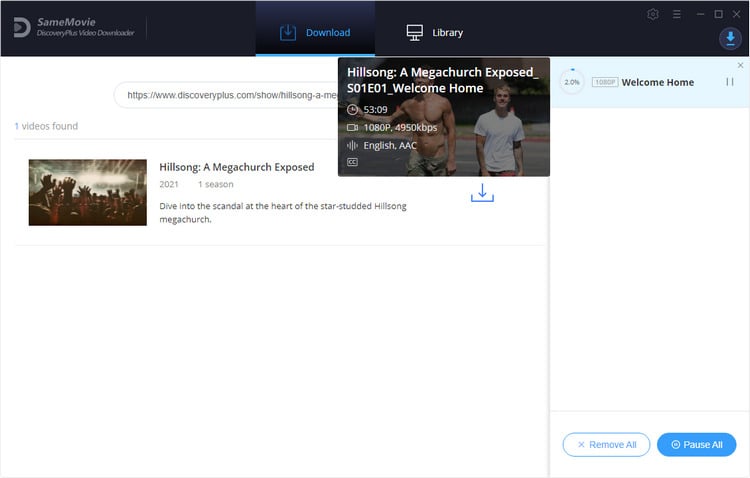
A: Sure, you can. The ability to transfer downloaded videos from Discovery+ to other devices might be restricted due to digital rights management (DRM) protections. But simply with VidiCable all-in-one recorder, you can get rid of these limits and transfer them to other devices legally.
A: The quality of downloaded Discovery+ movie by using VidiCable and SameMovie is a maximum of 1080P.
With VidiCable and SameMovie, you can easily get your favorite Discovery+ movies to MP4 format with a few clicks. The downloaded videos will be saved forever free of ads and can be transferred to any device you like. What’s more, if you also subscribe to other services, you can also use VidiCable to download videos as local files. Install VidiCable to your computer and enjoy the videos offline without limits now.

Selene Ashford is a Senior Writer with seven years of experience in the industry. She has a deep understanding of video streaming platforms and offers unique insights. Her articles are known for providing valuable advice and demonstrating professional credibility, making her a trusted voice in the field.
All Author PostsDownload and move Paramount Plus video to USB.
Play Hulu video on TV through internal app, screen casting, and USB drive.