How to Cancel Disney+ Membership
Cancel Disney+ membership and keep downloaded videos.
Disney Plus has arrived with tons of movies and TV series to stream online along with the offline feature on supported mobile devices. The good news is you don’t have to rely completely on your cellular or internet connection to watch the videos. However, if you try to save the Disney+ download to SD card and insert the SD card into another handset to play, you'll find it impossible to locate the downloads and play them through any media player. It is a fairly annoying problem. Fortunately, we’re here to help.
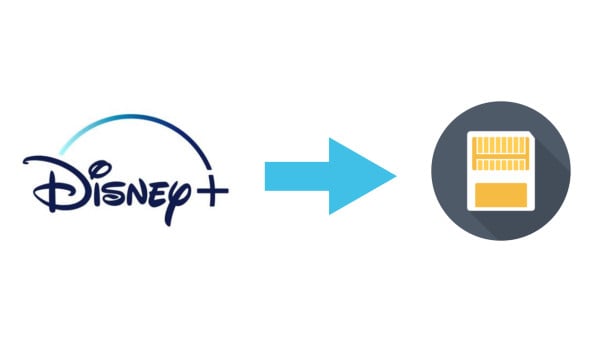
Before we get started to make Disney+ content transferrable accorss devices, you many want to konw how to change the download location of Disney+ and save them to your SD card. No worry, just follow these steps:
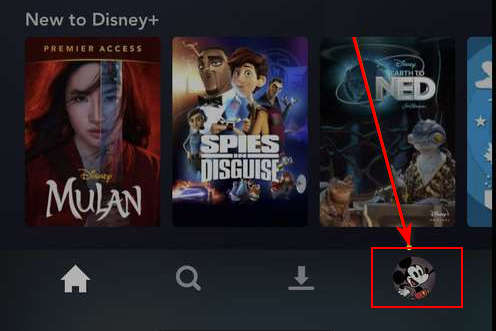
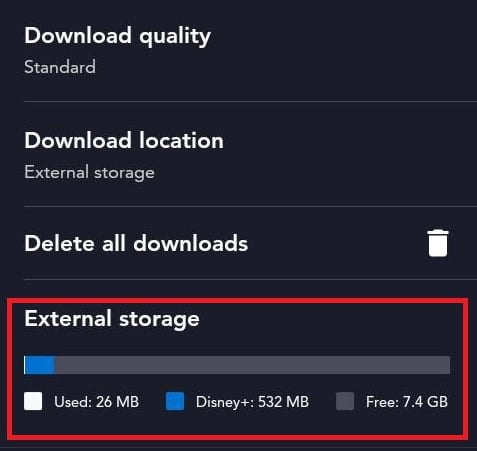
Bear in mind that most video streaming services make the download content playable exclusively on the device on which it is downloaded, Disney+ is no different. The content on SD Card is not accessible on another phone, even though you've downloaded the Disney+ app and logged into the same Disney+ account on it.
Generally, you have to download the videos again. For some video lover, that will be a tricky and time-consuming task when they get a new phone but fail to transfer their collection to it. Lucky for you, we offer the alternative option - using a Disney downloading tool to store Disney content in MP4 format. MP4 format is widely accepted by most of the devices. You can freely watch them or share with others once you save Disney+ content on SD Card in MP4 format.
To save Disney+ content to SD cards and make them playable on all your devices, VidiCable Video Downloader is a necessary tool. It is built specifically for helping you download your favorite videos from different online platforms, which offers users the possibility to save the videos to MKV or MP4 format from popular video streaming platforms, including Disney+, Hulu, HBO Max, Discovery+, ect. It boasts an intuitive and clean layout, which incredibly simplifies the download process.

To begin, insert the card reader into your computer.
Select the website you want to download from and run the app on your computer. Although the app currently only works on computers, downloads can be transferred to other devices. Choose Disney+ from the list.

Log into your Disney+ account and search for the movies or shows you want to download.
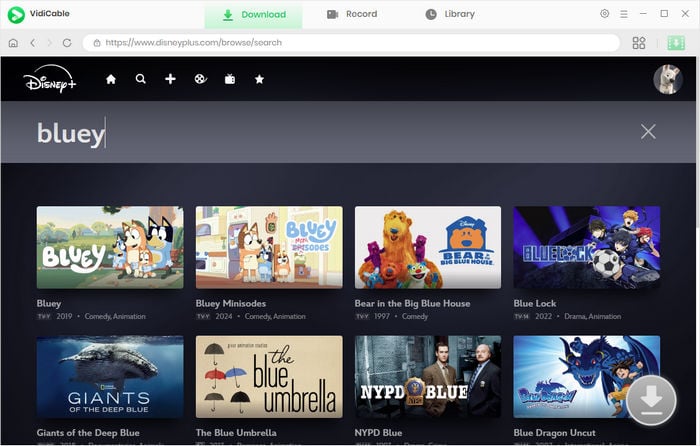
Change the output path to your SD card by clicking the gear icon and opening the general setting window.
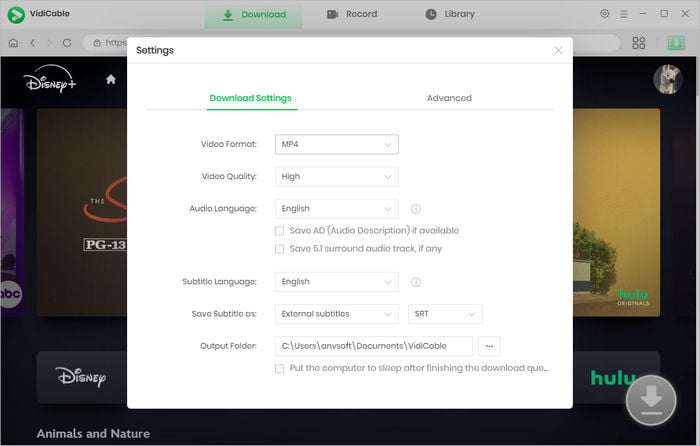
Click the video you want to download and then the big Green Download iocn at the lower right corner.
If you are downloading a TV shows, from the popup window, you can select one or a whole season and episodes, then click "Advanced Download" to access the Advanced options.
If you are downloading movies, you can open the Advanced window directly.
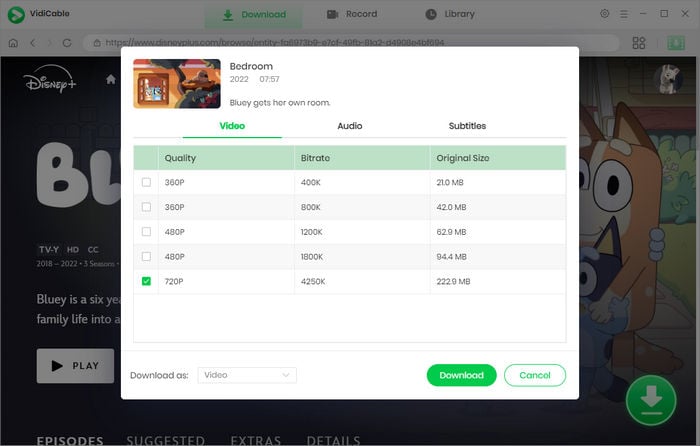
Download the videos to your SD card by hitting the Download button. Once downloaded, plug the SD card into other devices to watch the content with freedom.
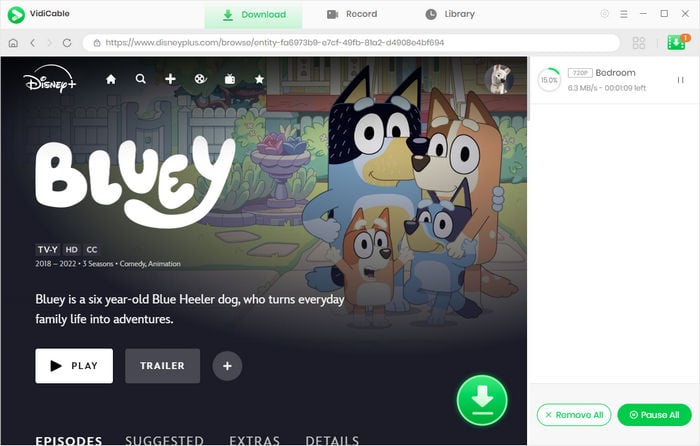
All things considered, VidiCable Video Downloader is a reliable method of downloading videos of interest from various sources including Disney+, Netflix, YouTube, and so on. Thanks to its clean interface and overall simplicity, it can be mastered by beginners and experts alike.

Selene Ashford is a Senior Writer with seven years of experience in the industry. She has a deep understanding of video streaming platforms and offers unique insights. Her articles are known for providing valuable advice and demonstrating professional credibility, making her a trusted voice in the field.
All Author PostsCancel Disney+ membership and keep downloaded videos.
Read this to keep videos from Disney+ after a free trial.