Does Netflix Have a Student Discount in 2025? [Alternatives Provided]
Does Netflix offer a student discount? No, but this guide shares 4 ways to save on Netflix and the best streaming alternatives with student discounts.
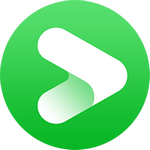
VidiCable Netflix Downloader
Netflix is well-known for its extensive selection of popular shows and films, including hits like 365 Days, Stranger Things, and Squid Game. Whether you're on a long trip or stuck on an airplane, the platform offers a great way to pass the time. With ad-supported subscriptions, you can now easily download Netflix shows on at least two supported devices, even without internet access. In this article, we'll provide a comprehensive guide on how to download Netflix videos on PC, so you can watch Netflix offline anytime and anywhere.
You may also want to know: What Does Limited Series Mean On Netflix? Top 10 Must-Watch!

To download Netflix videos on PC, you need:
1. A valid subscription: Netflix now offers three subscription plans tailored to suit different needs: Standard with ads ($7.99/month), Standard ($17.99/month), and Premium ($24.99/month). The good news is that all of these plans allow you to download videos for offline viewing.
2. Supported Devices: Currently, Netflix currently allows users to download videos on mobile devices, Amazon Fire tablet, Google Chromebook as well as Windows 10 and 11 computers.
3. Internet connection: You must have a stable and fast internet connection to download Netflix videos. Test your network speed on Fast.com.
4. Updated Netflix app: Make sure you have the latest version of the Netflix app installed on your device.
5. Patience: Depending on the size of the video, downloading may take several minutes or even hours. So, you need to be patient while the video is downloading.
Does Netflix Have a Student Discount in 2025? [Alternatives Provided]
Does Netflix offer a student discount? No, but this guide shares 4 ways to save on Netflix and the best streaming alternatives with student discounts.
If you have all of the above requirements, you can easily download Netflix videos on your device and watch them offline at any time.
Step 1 Download the latest Netflix app from Microsoft Store.
Step 2 Open the Netflix app on your PC and sign in to your account using your credentials.
Step 3 Use the search or browse function within Netflix to find the movie you want to download. Once you've chosen a movie, click on it to open the details page.
Step 4 Click on the download icon to start downloading Netflix movie on PC. You may be prompted to choose the video quality (standard or high) before initiating the download.
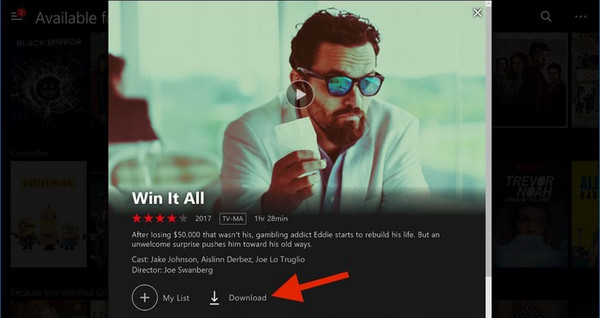
Step 5 Once the download is complete, you can access your downloaded movies by clicking on the "My Downloads" tab within the Netflix app. Here, you'll find all the movies and shows you've downloaded for offline viewing.
As of now, Netflix does not officially support downloading content for offline viewing on Mac computers.
However, there are third-party applications and services that allow to download Netflix videos on Mac computers, for example, VidiCable, FlixiCam Netflix Video Downloader, etc. Among them, VidiCable is an all-in-one downloader that supports downloading videos from many streaming sites such as Netflix, Amazon, Hulu and more. It is fully compatible with macOS. You can refer to this guide to download Netflix movies on Mac: How to Download Netflix Video on Mac.
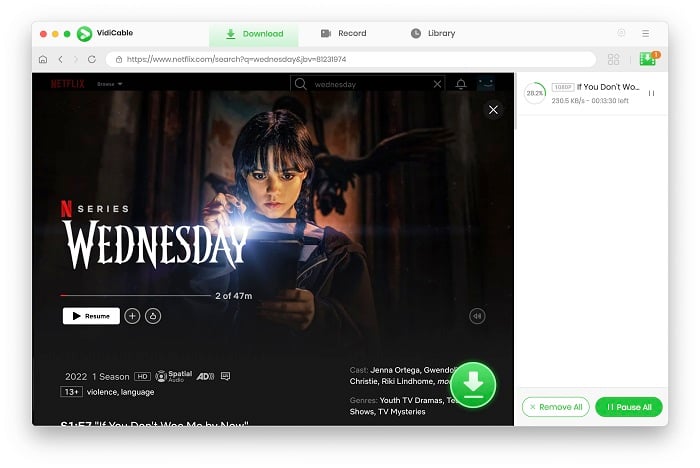
There could be several reasons why you might not be able to download some titles from Netflix. Here are a few possible reasons:
If you encounter any error messages while trying to download content from Netflix like 'Download Failed', 'There was a problem with this download', here are some troubleshooting steps you can try:
You may also want to know: Netflix Not Working on Roku: 10 Ways with Detailed Guides
#1 Check Internet Connection: Ensure that you have a stable internet connection before attempting to download content.
#2 Restart the App: Sometimes restarting the Netflix app can help resolve download issues.
#3 Clear Cache: Clearing the cache of the Netflix app may correct any download-related issues. This option can be found within the "App Settings" or "Storage" section of your device's settings.
#4 Update the App: Make sure you have the latest version of the Netflix app installed on your device.
#5 Delete Downloaded Content: If you're experiencing issues with specific downloads, try deleting the content and re-downloading it.
Unfortunately, it is not possible to move Netflix downloads to other drives. When you download Netflix movies or TV shows, they are automatically stored in a specific location determined by the Netflix app. Netflix does not offer a built-in feature to relocate this downloaded content to a different drive.
If you want to change the Netflix download location, go to Settings > Apps > Apps & features, select the Netflix app, and click Move to transfer it to another drive. This moves the app and all Netflix downloads on computer to the new location.
Additionally, Netflix downloads are in proprietary format and can only be watched on Netflix app. This means that you cannot transfer Netflix downloads to another device or watch it on a different device. If you want to get rid of Netflix limits, then try VidiCable All-in-One Downloader. As mentioned above, this tool can help you download Netflix shows in MP4 or MKV format, meaning that you are free to transfer it to other devices. Navigate to Part 6, there we will show you how to use VidiCable.
Netflix downloads do indeed have an expiration date. When you download a movie or TV show from Netflix, it's important to know that the Netflix downloads have a limited viewing period. The expiration period varies depending on the specific title and licensing agreements. In general, downloaded content can be kept for up to 7 days, and once you start watching a downloaded title, it will remain accessible for 48 hours. After that, the downloaded content will no longer be available for offline viewing.
If you want to keep Netflix forever, never miss out VidiCable. It is an excellent Netflix downloader that supports downloading HD Netflix videos in MP4 or MKV format. VidiCable supports downloading Netflix movies in 1080P, keeping multilingual audio including Dolby Atmos audio and subtitles. One of the key benefits of VidiCable is its download speed, you can download one episode of Stranger Things in 10 minutes. The download process using VidiCable is also simple and straightforward: just find the content you want to download and click the download button.

Step 1 Run it on your devices, you will be asked to select website first. Just select Netflix from the supported list.

Step 2 Log in to your account and access your Netflix library. Using the search function to find any video you want to download.
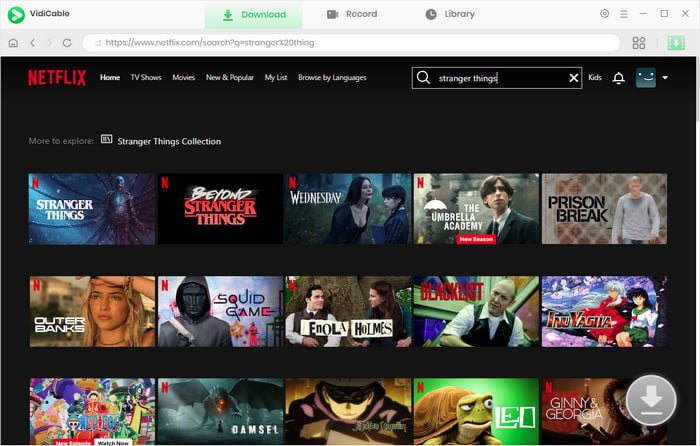
Step 3 Click the video to access its details page. Then tap on the big Green Download icon to choose the output settings. Here you can select video quality, subtitles, file size, and more.
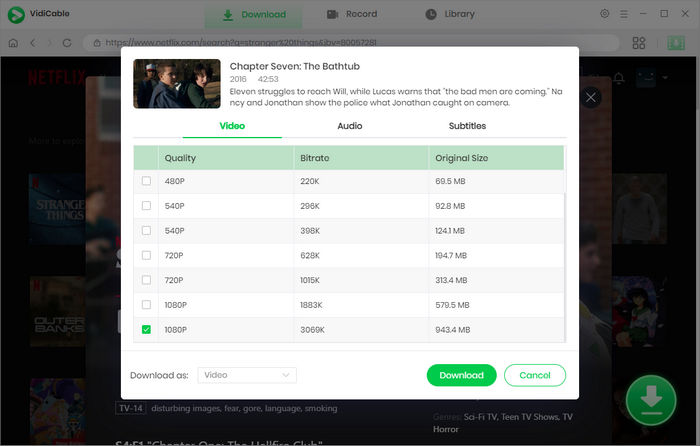
Step 4 Once finised, now all you need to do is hit the "Download" button. Simply wait for a while, you will get your favorite content downloaded to your PC in MP4 or MKV format. All those downloads are pure, you can keep them on your computer and move them to other devices for sharing or backup.

We have provided you with comprehensive information on how to download Netflix videos on PC. By following the steps outlined, you can begin enjoying your favorite shows and movies with freedom and convenience. If you're looking to download Netflix without limits, we recommend considering VidiCable, an all-in-one downloader. VidiCable is a versatile video downloader that allows you to download movies from various sources, including Netflix. With its user-friendly interface and wide compatibility, VidiCable can help you manage and transfer Netflix downloads seamlessly.

Selene Ashford is a Senior Writer with seven years of experience in the industry. She has a deep understanding of video streaming platforms and offers unique insights. Her articles are known for providing valuable advice and demonstrating professional credibility, making her a trusted voice in the field.
All Author PostsWondering what does limited series mean on Netflix? This guide explains everything and introduces 10 best Netflix limited series.
10 workable solutions to fix Netflix Not Working on Roku