Does Netflix Have a Student Discount in 2025? [Alternatives Provided]
Does Netflix offer a student discount? No, but this guide shares 4 ways to save on Netflix and the best streaming alternatives with student discounts.
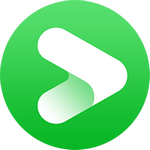
VidiCable All-in-one Recorder
Watching Netflix on projector is definitely one of the best ways to relax on the weekends: enjoying favorite movies or TV shows with family and friends on a big screen, experiencing the feeling of a widescreen cinema. Luckily, this isn't a difficult task. If you're looking for a simple way to play Netflix on projector, then follow our steps. In this guide, we will detail four methods for watching Netflix on projector.
You may also want to know: Does Netflix Have a Student Discount? Alternative Ways

The easiest way to watch Netflix on projector is using a smart projector. A smart projector functions similarly to smart TVs, with features like built-in applications, internet connectivity, and streaming services. With this smart feature, you can directly access a variety of content and streaming services on your projector online, without any additional devices.
Currently, the popular smart projectors on the market include Epson, BenQ, LG and other brands for you to choose from, with prices ranging from a few hundred to several thousand dollars.
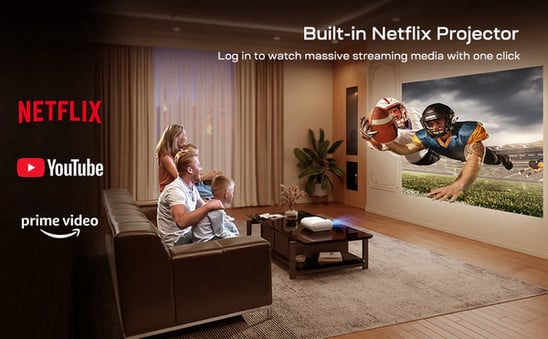
Does Netflix Have a Student Discount in 2025? [Alternatives Provided]
Does Netflix offer a student discount? No, but this guide shares 4 ways to save on Netflix and the best streaming alternatives with student discounts.
Connecting a streaming stick to a projector is also an excellent way to access Netflix on projector. With a streaming stick, you can easily play the content libraries of streaming services such as Netflix, Amazon, Disney+, etc., on the projector! Roku and Amazon Fire TV Stick are both available options. Please make sure your projector has an HDMI input port, as this is where the streaming stick will be connected.

If you have a computer, connecting it to a projector and projecting the contents of your computer screen is also a recommended method. Luckily, this way is not difficult; you just need to prepare a laptop with an HDMI or USB-C port and a projector with an HDMI port.

While connecting your computer to a projector to watch Netflix online is a very convenient method, it heavily relies on the status of your internet connection. When the network speed is not fast enough or the connection is intermittent, your viewing experience can become quite poor. Is there a way to bypass the limitations of the network and watch Netflix offline on a projector? Fortunately, to address this issue, we have successfully found a solution.
VidiCable All-in-one Downloader, as a powerful video downloader specially designed for streaming services, helps you easily download Netflix videos in MP4/MKV format and transfer them to any compatible device for offline viewing. With VidiCable, you can freely customize the download parameters and output path for videos, and original video subtitles and audio in multiple languages are also available for download. The embedded Netflix browser ensures that you can continue watching exciting movies while downloading.
Note that, this tool also works on grabbing videos from Hotstar, Peacock, Apple TV+ and more.

The user-friendly interface of VidiCable allows you to easily navigate and download Netflix videos. You simply need to select Netflix as the download site, search for the video you need, and adjust some settings, then you can download it directly to your local device.

iPhone and Android devices can also be connected to a projector for watching Netflix. The operation for both devices is the same, with the only difference being the type of cable used. For iPhone, you will need a Lightning to HDMI cable, while for Android devices, you will need a USB Type-C to HDMI cable.

Many users experience issues when trying to stream Netflix on a projector. Some common reasons include:
DRM Issues: Netflix uses DRM to protect its content, which can block certain devices or methods of streaming like screen mirroring.
Unsupported Devices: Not all projectors are compatible with Netflix, especially older models or those that lack built-in streaming apps.
Connection Issues: Problems with the HDMI cable, Wi-Fi, or screen mirroring feature can prevent Netflix from playing correctly on your projector.
Netflix may not play on your projector from an iPhone due to DRM restrictions. Screen mirroring from iPhone to a projector often results in a black screen because Netflix blocks this feature to prevent unauthorized sharing.
Many smart projectors come with built-in Netflix apps, which allow you to stream directly without needing an external device. Projectors from brands like Nebula, Epson, and BenQ often have this capability. Alternatively, you can use a streaming device (like Roku or Chromecast) connected to any projector with an HDMI port.
Netflix typically blocks screen mirroring due to DRM protection, which prevents the content from being shared in unauthorized ways. When you try to mirror your phone or computer screen to a projector, Netflix might display a black screen while the sound plays. In this case, the best workaround is to use VidiCable to download and watch Netflix offline.
The above are four simple methods to watch Netflix on projector. If you're troubled by poor network connectivity and are looking for a way to watch Netflix offline on your projector, please try VidiCable. It can help you download Netflix videos without restrictions and easily watch them on devices including projectors.

Selene Ashford is a Senior Writer with seven years of experience in the industry. She has a deep understanding of video streaming platforms and offers unique insights. Her articles are known for providing valuable advice and demonstrating professional credibility, making her a trusted voice in the field.
All Author PostsDoes Netflix have a student discount? This guide shares everything you want to know about Netflix student discount and alternative ways to save.
Come and learn how to download Netflix movies on laptop and the download limitations of Netflix in this guide.