How to Do a Hulu Watch Party to Watch Hulu Together
Discover how to do a Hulu Watch Party to watch Hulu together with friends when you're apart!
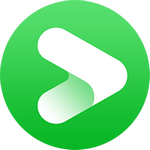
VidiCable All-in-one Recorder
To activate Hulu on your supported device, there are multiple methods available. You can conveniently log into your Hulu account directly within the Hulu app, activate using a mobile device, or opt for activation through a web browser. The simplest way to activate a new device is by using the Hulu app. If you're using a Smart TV or a TV-connected device, you may be able to activate the device online by entering the provided activation code at hulu.com/activate. This article will guide you through activating Hulu via a web browser using the activation code.
You may also want to know: How to Do a Hulu Watch Party to Watch Hulu Together
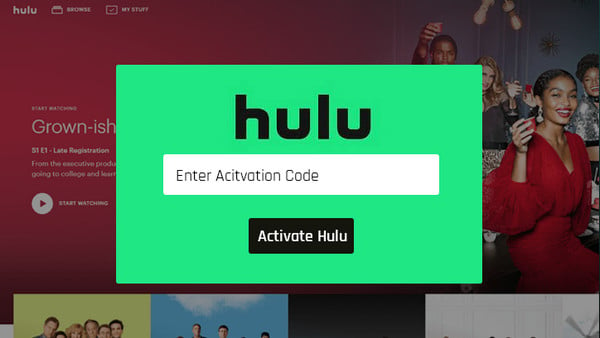
hulu.com/activate is a webpage provided by Hulu. When you visit this webpage and enter the activation code provided by Hulu, it allows you to activate your Hulu account on a supported device.
You may also want to know: How to Fix Hulu Error Code P-DEV320?
You can use hulu.com/activate to activate Hulu on a variety of compatible devices, including:
Smart TVs: Many smart TV brands support Hulu activation through hulu.com/activate, including Samsung, LG, Sony, Vizio, and others.
Streaming Media Players: Devices such as Roku, Amazon Fire TV, Apple TV, Google Chromecast, and others.
Game Consoles: Popular gaming consoles like Xbox and PlayStation.
Blu-ray Players: Certain Blu-ray players with built-in streaming apps.
Set-Top Boxes: Cable or satellite set-top boxes that offer access to streaming apps.
Are you having trouble activating Hulu on TV or streaming device? The activation process is similar across different devices, here we've included instructions for three commonly used devices as a reference to help you get started.
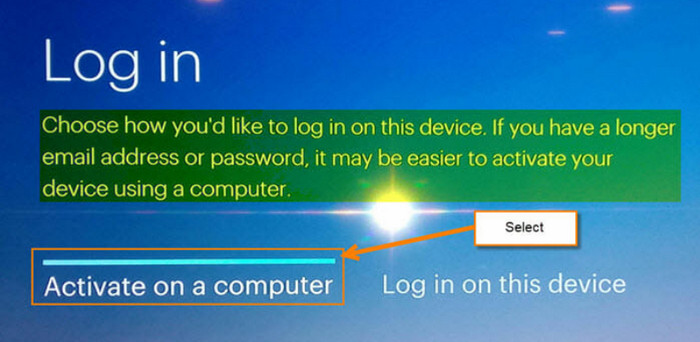
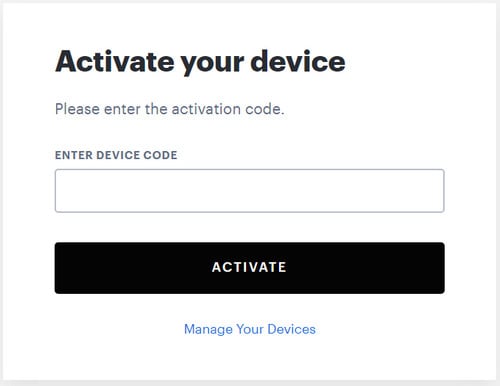
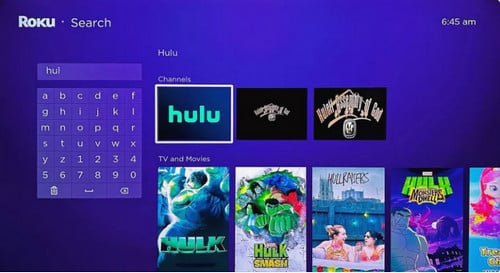
You may also want to know: Netflix Not Working on Roku: 10 Ways to Fix It
Hulu adopts an advanced technology to protect the security of users account. You can control and manage access to your account as you need on hulu.com/activate.
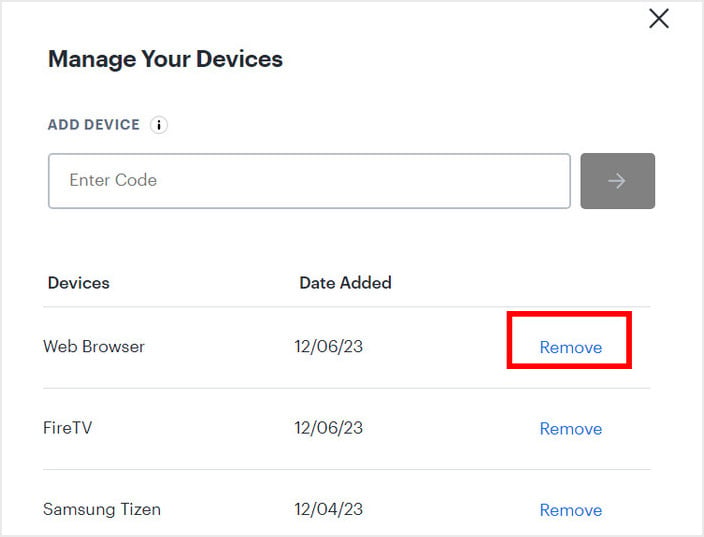
To activate Hulu using iPhone or Android devices, follow these steps:
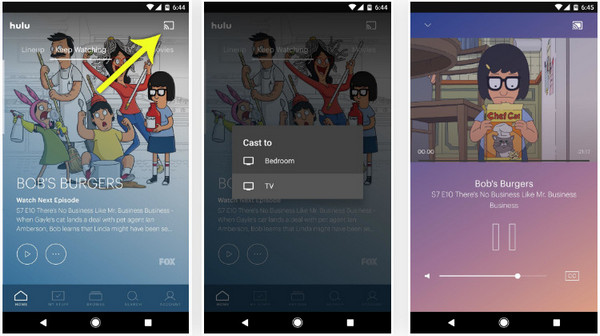
Please note that the specific steps may vary depending on the type of mobile device and streaming device you are using.
If you're encountering problems with the Hulu activation code not functioning, here are a few troubleshooting steps to consider:
#1 Validate the code: Take a moment to double-check the activation code entered on hulu.com/activate to ensure it's free of any typos or errors.
#2 Reload the page: At times, simply refreshing the page can resolve temporary glitches or connectivity issues.
#3 Clear cache and cookies: Deleting the cache and cookies from your web browser could potentially resolve various technical issues. Navigate to the settings or preferences section of your browser to locate options for clearing cache and cookies.
#4 Attempt a different device: Try activating your devices on an alternative browser to determine if the issue is specific to your current browser.
#5 Verify your internet connection: Confirm that your internet connection is stable. Slow or intermittent internet may lead to activation process problems. Consider resetting your modem or router and reconnecting to the internet.
#6 Deactivate VPN or proxy: Temporarily disable any VPN or proxy services you may be using, as they could potentially disrupt the activation process.
Hulu offers its subscribers the ability to stream content on two supported devices simultaneously. Live TV subscribers have the option to pay an additional $9.99 per month to stream on any number of supported devices. However, if you prefer not to upgrade your plan, there are still ways to watch Hulu on multiple devices.
One tool that can help you achieve this is VidiCable, which allows you to capture and save movies or shows from many popular streaming services as local files, including Hulu. By using VidiCable, even ad-supported Hulu subscribers can watch their content offline on any device. This means that you can access your favorite shows or movies on unlimited devices without worrying about data usage or buffering issues.
Related: How to Download Hulu Video on Computer

The process of using VidiCable to capture video is pretty easy. All you need to do is: Open the app and log into your account, find video you want to grab, choose the desired output settings, and click "Download".
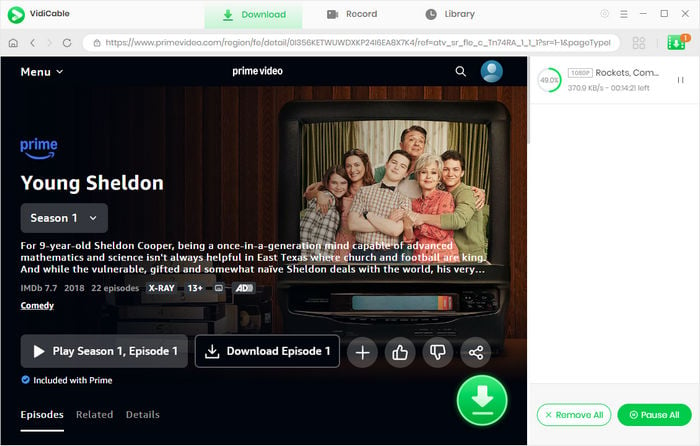
In summary, this article covers various aspects of Hulu activation and streaming. Just follow the instructions to activate your devices on Hulu. If you want to watch Hulu content on unlimited devices, then never miss out on VidiCable - A multifunctional video recorder and player to allow you to watch and grab your favorite video from different streaming services.
For Hulu Japanese users, you can refer to this guide to activate Hulu on TV.

Selene Ashford is a Senior Writer with seven years of experience in the industry. She has a deep understanding of video streaming platforms and offers unique insights. Her articles are known for providing valuable advice and demonstrating professional credibility, making her a trusted voice in the field.
All Author PostsDiscover how to do a Hulu Watch Party to watch Hulu together with friends when you're apart!
Tired of Hulu error code P-DEV320 messing with your streaming? Here are 9 easy methods to fix Hulu code P-DEV320.