Watch Amazon Prime Video on Nintendo Switch
Discovery two ways to watch Amazon Prime Video on Nintendo Switch.
Watch YouTube on TV: Activate Now
Discover the seamless ways to activate YouTube on both smart and regular TVs here.
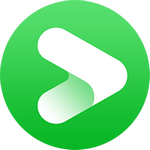
VidiCable HBO Max Downloader
To gain an exceptional viewing experience of HBO Max or Max, streaming on TV is a fantastic choice. HBO Max offers a simple and expedient method to activate the service on your TV. All you need to do is enter a 6-digit code displayed on TV into hbomax.com/activate. If you're unsure about the process or require any guidance, the following lines will provide you with a clear step-by-step guide. No matter whether you are using Apple TV, Samsung TV, LG TV, Android TV or others, you can refer to this guide.
Related: Easy Way to Watch HBO Max Content Offline on PC or Laptop
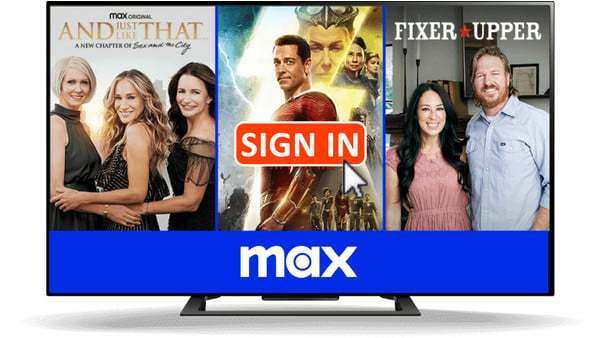
To enter the code and access HBO Max on your TV, you can visit both hbomax.com/tv-sign-in and hbomax.com/activate. It's important to note that Warner Bros. Discovery has rebranded HBO Max services, incorporating more Discovery content along with new series, films. Currently, the re-branded Max service is available in the United States. In select European countries, Latin America, and the Caribbean, you still need to use HBO Max.
So for Max users, please visit max.com/sign-in to proceed with the sign-in process.
Here's how to activate HBO Max or Max on your smart TVs:
Step 1 Make sure you’ve installed the latest Max or HBO Max app on your TV. If not, go to the app store using the remote to find and install it. For Android TV, you can access the Play Store, APP Store for Apple TV, and likewise.
Step 2 Once installed, open it and choose “Profile” > “Sign In”. Stay on the screen and you will see a 6-character code.
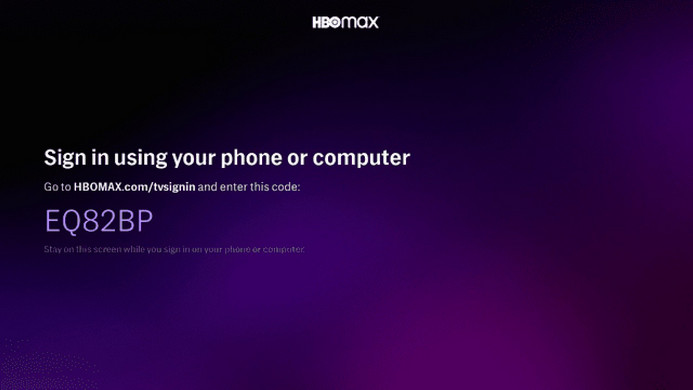
Step 3 Open a browser on your phone or computer and enter hbomax.com/tv-sign-in, hbomax.com/activate, or max.com/sign-in (if you are a current Max subscriber) in the address bar.
Step 4 Go to hbomax.com/activate, you can enter the code directly, and click "Next". If you are visiting the tv-sign-in or sign-in page, there are two buttons: "START ACTIVATION" and "SIGN UP NOW". It's up to you, if you're new to the service you can start by signing up for an account (HBO Max no longer offers a free trial, you need to pay). If not, click "START ACTIVATION" and it will take you to a page with 6 blank boxes for you to enter your code.
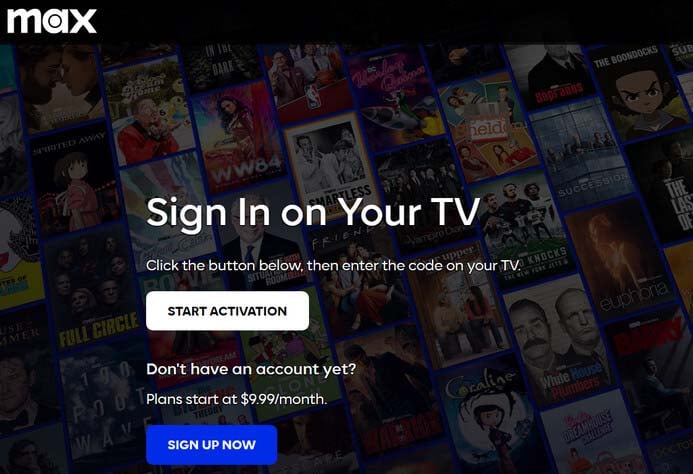
Step 5 After entering, please hit “Continue”, then enter the email and password for your HBO Max or Max account. Wait for a while, once your TV updates, you can choose profile and stream all popular HBO or Max content like Game of Thrones on TV as you like.
If you want to sign out of Max or HBO Max on TV, just open the app on TV, choose the settings icon (lower left), scroll right to Sign Out, and then choose Sign Out.
You may also need: How to Host an HBO Max Watch Party [6 Methods]
If you get HBO Max through a TV or mobile provider, the steps to sign in on TV will be slightly different:
Step 1 Install and launch the HBO Max app on your TV. Then, select "Sign In" followed by "Sign in with a Provider."
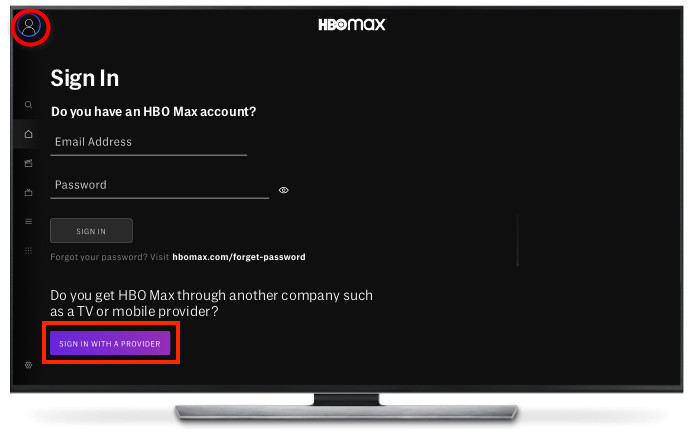
Step 2 A notice will appear, requesting permission for HBO Max to use your TV provider. Choose "Allow" to proceed and receive a unique code.
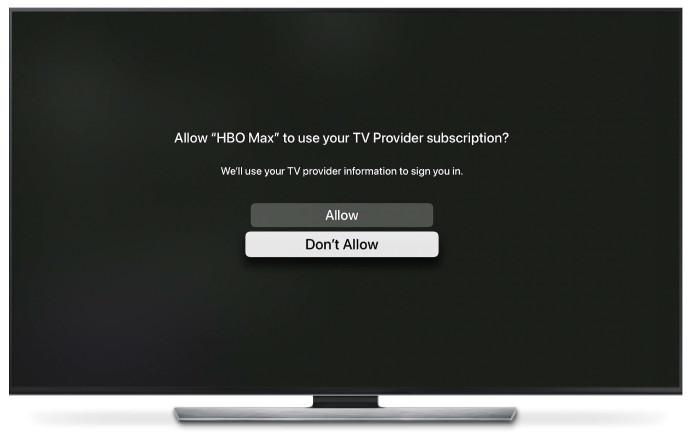
Step 3 Using your phone or computer, go to hbomax.com/activate or max.com/sign-in and enter the code you received.
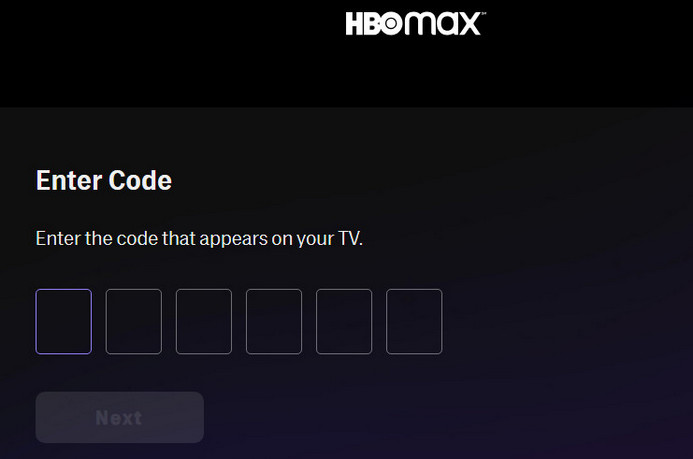
Step 4 Click "Next" and select the company through which you have access to HBO Max. You may need to scroll down and choose "View All Providers" to find your provider.
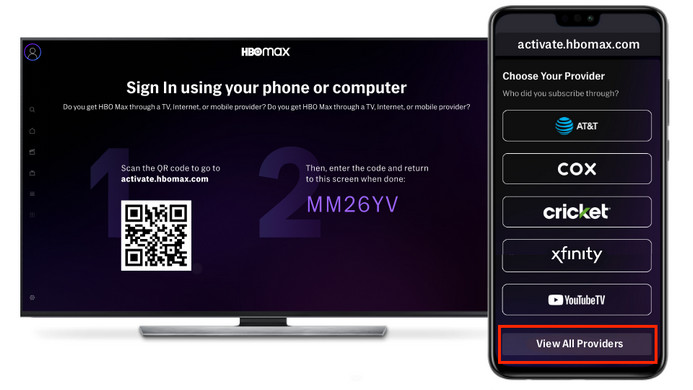
Step 5 Enter the username and password associated with your provider account. Done! You can now enjoy HBO Max content on your TV.
If you're having trouble activating HBO Max on your TV, here are a few troubleshooting steps you can try:
Double-check the activation code or try a new one: Ensure that you have entered the correct 6-digit activation code displayed on TV within the valid time. Pay attention to any uppercase or lowercase letters and ensure there are no typos. Or you can go back and choose Sign In again on your TV to get a new sign-in code.
Change browser: Please change another browser to visit this page and enter the verification code in case it is caused by a browser problem.
Check your internet connection: Ensure that your TV device is connected to the internet. A stable and reliable internet connection is necessary for activating HBO Max. If your connection is weak or intermittent, try restarting your router or connecting to a different network.
Update the HBO Max or Max app: Check if there are any available updates for the HBO Max or Mac app on your TV device. Outdated versions of the app may cause activation issues. Update the app to the latest version and try again.
Restart your TV device: Sometimes, simply restarting your TV device can resolve activation problems. Turn off your TV device, unplug it from the power source, wait for a minute, and then plug it back in. Turn on the device and try activating HBO Max again.
Currently, HBO Max does not support offline viewing on TV devices. If you have a weak network connection and wish to watch content offline on your TV, you can download your favorite shows or movies to your PC or laptop and then transfer them to your TV for playback. This method also applies if you want to stream HBO Max on non-smart TVs.
To facilitate the seamless transfer of Max movies between your PC and TV, we recommend trying the VidiCable All-in-one Recorder. This exceptional tool provides you with an ultimate solution to capture content from various websites, including Max, Amazon, Twitter, YouTube, and save them as local video files. The recorded files are in standard video formats, enabling you to effortlessly transfer them to a USB drive and play them on your TV. With VidiCable All-in-one Recorder, you can enjoy your favorite Max movies on the big screen hassle-free.

Here is how to use the app and transfer the video to USB for playing on TV.
Step 1 Select "Max" from the list of supported platforms and log in to your account.
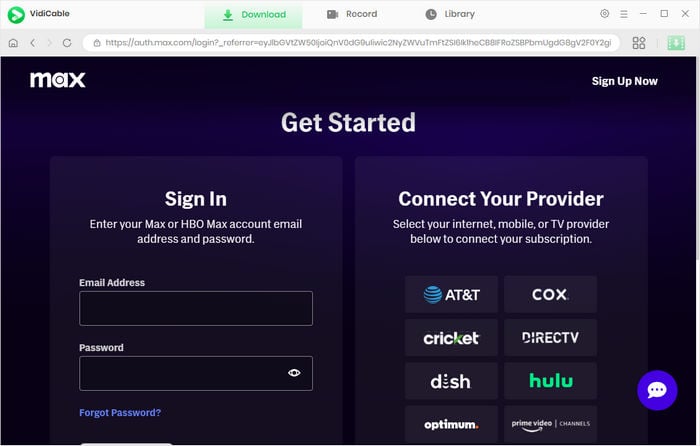
Step 2 Locate the video you wish to play, and then click on the download icon to select your preferred output settings.
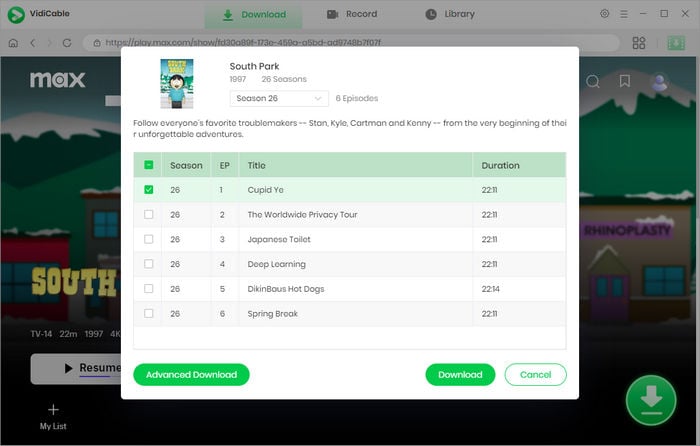
Step 3 Click "Download" to initiate the video recording process. Once completed, you can find the video in the specified output path. Throughout this process, you can also use the app to watch films.
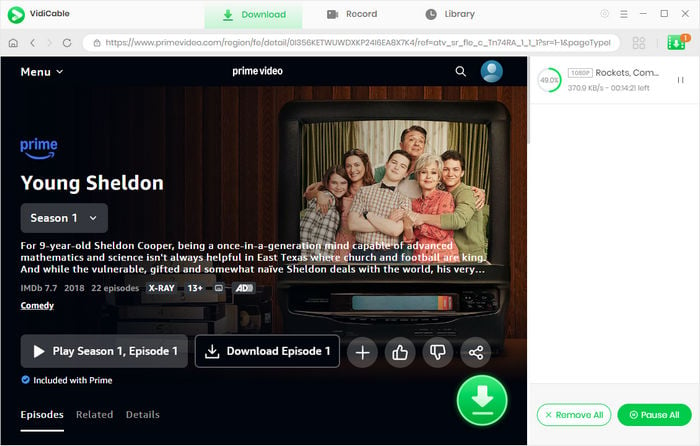
Step 4 Connect a USB drive with sufficient storage to your PC or laptop, transfer the downloaded video to it, and then plug it into your TV to start enjoying your favorite content without requiring a network connection.
Here is the ultimate guide to help you easily sign in to HBO Max or Max service on your TV. The process is straightforward, and we have included screenshots for your reference. Even if you don't have a smart TV, you can still enjoy HBO Max or Max content offline on your TV by using VidiCable.

Selene Ashford is a Senior Writer with seven years of experience in the industry. She has a deep understanding of video streaming platforms and offers unique insights. Her articles are known for providing valuable advice and demonstrating professional credibility, making her a trusted voice in the field.
All Author PostsDiscovery two ways to watch Amazon Prime Video on Nintendo Switch.
Discover the seamless ways to activate YouTube on both smart and regular TVs here.