TOP 6 Best Amazon Video Downloaders: Honest Review
Check out our real-world review of 6 top Amazon downloaders, from detailed introductions to honest pros, cons, and expert tips!
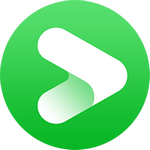
VidiCable Amazon Downloader
The Nintendo Switch offers a versatile user experience beyond gaming, with different play modes such as TV mode, handheld, and tabletop. In TV mode, you can connect your system using the included dock to enjoy play games on a big screen, and even install streaming services to watch video content through the console, similar to media-streaming players like the Fire TV Stick. If you're an Amazon Prime Video subscriber wondering how to watch Prime Video movies on Nintendo Switch, our guide will show you two workable solutions to do so. Whether you want to take a break between games or catch up on your favorite shows, we've got you covered.
You may also want to know: TOP 6 Best Amazon Video Downloaders: Honest Review
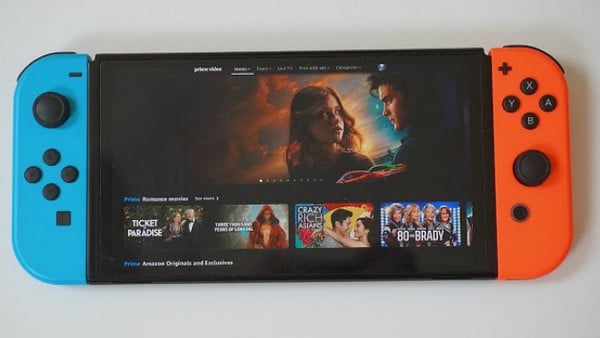
To watch Amazon Prime Video on Nintendo Switch, the first step is to install Amazon Prime Video app. But is Prime Video app available on Switch?
Regrettably, as of now, Amazon Prime Video is not available on Nintendo Switch. The platform currently lacks a dedicated app for Amazon Prime Video, and there are no announced plans to introduce such an app in the foreseeable future. Consequently, attempting to get Amazon Prime app on Switch to directly watch movies or shows is not a viable option.
Nintendo Switch offers several entertainment services that you can access through the Nintendo eShop. Some of the available services include:
Please note that the availability of these services may vary depending on your region and individual app availability.
Here are two solutions to stream Amazon movies on Nintendo Switch. One is to install Andriod on Switch, another is to upload Amazon downloads to YouTube and watch them on Switch.
If you want to get Amazon Prime Video on Switch, one way to do it is by installing Android on the device. The Nintendo Switch hardware is capable of running Android, and there are custom firmware options available that allow you to install Android on the device. Once you have Android up and running on your Switch, you can easily access Amazon Prime Video and enjoy your favorite shows and movies just as you would on your phone or tablet.
One popular option is a custom firmware called "Switchroot," which enables you to install Android on your Nintendo Switch. Switchroot provides step-by-step instructions and support for installing Android on your device.

If you decide to proceed with installing Android on your Nintendo Switch, please ensure that you carefully follow the instructions provided by the Switchroot community or any other trusted sources. Keep in mind that installing custom firmware carries risks, and it's important to understand the potential consequences before proceeding.
👉For instructions on how to install Switchroot Android 10 on your Nintendo Switch, you can refer to the official guide.
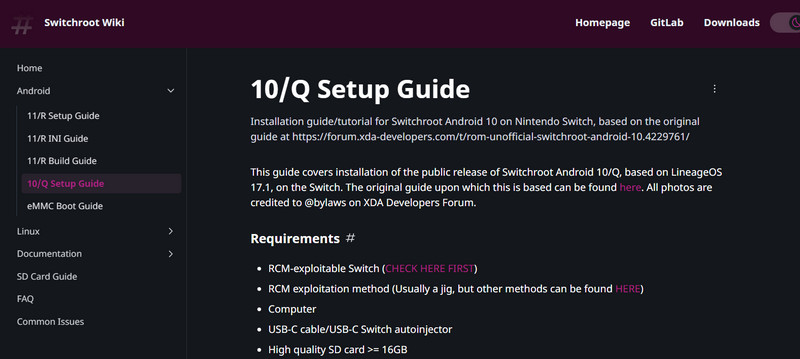
Installing custom firmware on your Nintendo Switch can be a risky endeavor and it is not officially supported by Nintendo, which means there may be technical issues or bugs that could arise from such modifications.
If you're looking for a hassle-free way to watch Prime Video on your Nintendo Switch, an alternative approach is to download movies from Amazon as common video files and upload them to YouTube for viewing on your Switch. One helpful tool for this purpose is VidiCable, which allows you to grab movies or shows from various streaming services, including Amazon Prime Video, and save them as MP4 or MKV files.
It supports both titles from Prime Video and Amazon Purchased or Rented movies, ensuring a wide range of content can be downloaded. Once downloaded, you can keep these files permanently on your devices and stream them freely on other compatible devices.
Related: 7 Ways to Screen Record Amazon Prime Video

Step 1 Run VidiCable Video Downloader, and then select properties Amazon site from the support list. After selection, please follow it to sign in with your account.

Step 2 Browse the built-in Amazon web player and click the video you want to download.
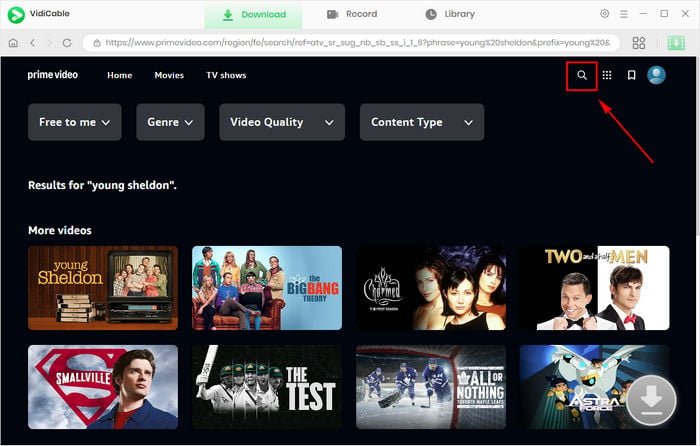
Step 3 Click the big Download icon to access the advanced download option and select the subtitles, and audio track you want to save.
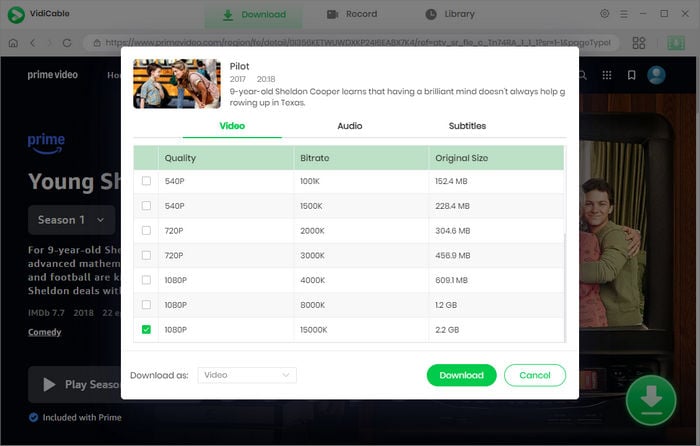
Step 4 Hit "Download" to start downloading them to your PC or laptop. Wait for a while, after downloading, you can upload it to your YouTube account and set it as a private video, then watch it on your Switch.
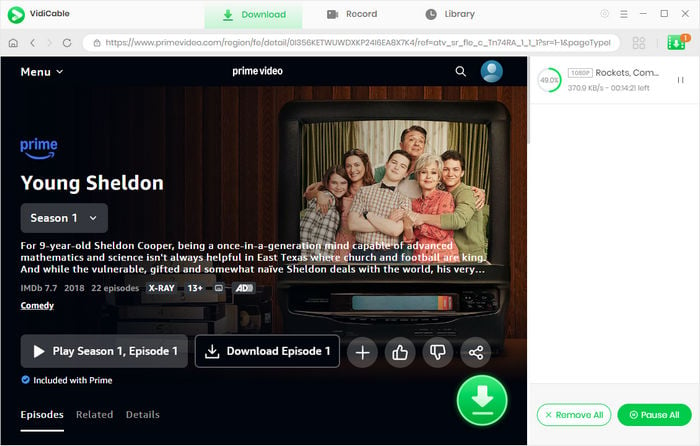
Please make sure you have YouTube well-installed on your Switch. If not, you can follow these steps download and install a streaming app on the Nintendo Switch:
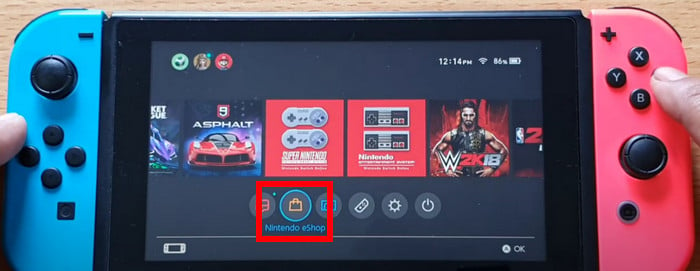
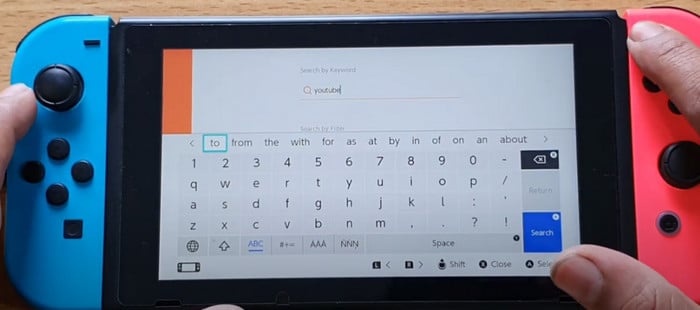
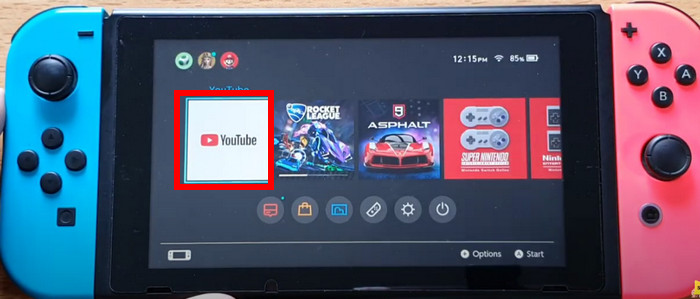
There are two primary ways to get Amazon Prime on Nintendo Switch. The first method involves installing the Android system on Switch, allowing you to stream content directly as you do on your mobile devices. The second method entails using VidiCable to download Amazon Prime movies and import them to YouTube. Considering the security of your Switch, it is suggested to the second method.

Selene Ashford is a Senior Writer with seven years of experience in the industry. She has a deep understanding of video streaming platforms and offers unique insights. Her articles are known for providing valuable advice and demonstrating professional credibility, making her a trusted voice in the field.
All Author PostsCheck out our real-world review of 6 top Amazon downloaders, from detailed introductions to honest pros, cons, and expert tips!
If you're looking for some Hindi movies on Amazon Prime, don't miss out on this guide that explores movies in a variety of genres.