How to Rent Movies from Amazon
All the information you need regarding Amazon rental.
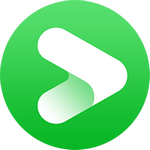
VidiCable Amazon Downloader
As one of the leading streaming services in the market, Amazon Prime Video offers a vast array of popular and captivating shows and movies for your entertainment, including acclaimed titles like "The Marvelous Mrs. Maisel" and the thrilling "The Tomorrow War." Much like other streaming platforms, Amazon Prime Video recognizes the significance of offline viewing and provides users with the convenient option to download content for offline access.
If you're new to Amazon or Prime Video and want to unlock the full potential of its features, this article is tailored just for you. Below, we'll guide you through the process of watching Amazon movies offline, covering how to do it on Android, iOS, Windows, and Mac PCs. We'll also delve into any limitations you might encounter, ensuring you have a enjoyable offline viewing experience. Let's get started!
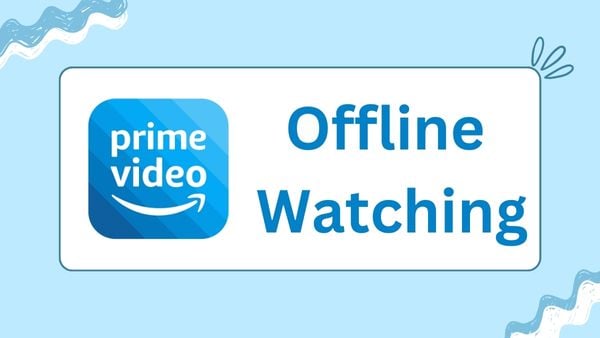
To watch Amazon movies offline, you need a device with the Amazon Prime Video app installed, an active Amazon Prime subscription, and sufficient storage space on your device to download the content.
1. Subscription: The current pricing for Amazon Prime membership is $14.99 per month or $139 per year. If you're interested in Prime Video membership only, it costs $8.99 per month. For students, the current pricing for Amazon Prime Student membership is $7.49 per month or $69 per year. All of these subscriptions offer the ability to download content and watch it offline.
2. Devices: Currently, Amazon Prime Video App is available on iOS, Android, macOS (11.4 and later), or Windows 10/11. So just ensure you have installed the latest app on your devices.
3. Storage: The amount of space the downloads will occupy on your device depends on several factors. These factors include the resolution of the video, the length of the movie, and the specific encoding settings used by Amazon. There is no exact estimation, so if you're concerned about the storage space on your device, you can check the available storage before and after downloading a movie.
Amazon Prime Video encompasses more than just the movies and TV shows available on its streaming library. It also includes videos that have been purchased or rented through Amazon. So, when referring to Amazon Prime Video, it's important to consider all of these different options for watching video content.
Most movies and TV shows available as part of your Amazon Prime Video subscription can be downloaded for offline viewing. This includes a wide range of content offered as part of the subscription.
Content that you have purchased (either movies or TV shows) may have download restrictions. In some cases, you may be able to download and keep the content for offline use, but this depends on the specific terms set by the content provider.
Typically, rented content has limitations on downloads. Rentals often come with a time limit, and once you start watching, you may have a limited window to complete the viewing. Download options for rental content may be more restricted compared to purchased or subscription-based content.
Related: How to Rent Movies from Amazon (Prices, Guides, Latest Movies)
Step 1: Open the Amazon Prime Video app on your Android or iOS phone. If you haven't installed it yet, you can download it from the Google Play Store (for Android) or the App Store (for iOS).
Step 2: Once the app is open, use the search bar or browse through the available content to find the movie you want to download. You can explore various categories like popular movies, new releases, or genres to discover your desired film.
Step 3: When you've found the movie you want to download, look for the download icon, which is usually represented by a downward-pointing arrow. This icon is typically located near the movie title or next to individual episodes for TV shows.
Step 4: Tap on the download icon, and the download process will begin. The app will start fetching the movie file and save it to your device's storage.
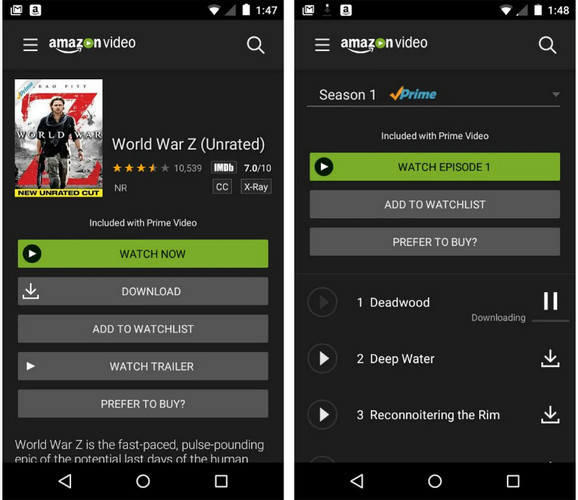
Step 5: Once the movie is successfully downloaded, you can access it anytime by going to the "Downloads" section of the Amazon Prime Video app.
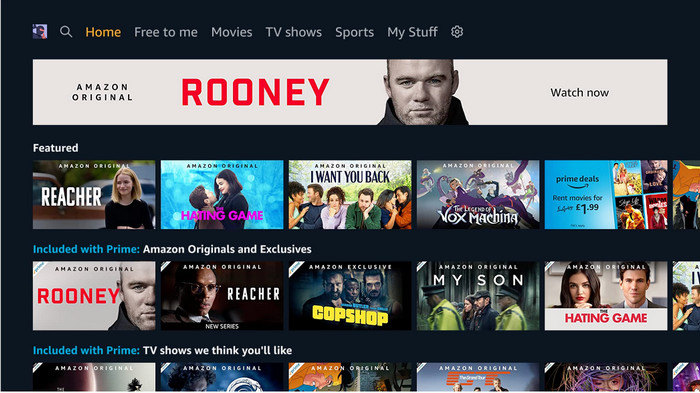
In addition to using the official app, there are alternative options you can explore to play Amazon movies or shows offline. VidiCable is a highly recommended streaming video recorder that offers this functionality. Compatible with both Windows (7/8/10/11) and Mac devices, VidiCable allows you to save content from popular streaming services as local files, enabling you to watch them offline at your convenience. This tool also features a built-in player that doubles as a web player, allowing users to access various videos from different sources within a single app. By following the steps below, you can easily download Amazon movies and shows in MP4 format using VidiCable:

Step 1 It keeps updating to add more features, so please install the latest verison first. Then launch it and choose Amazon website according to your country from the page.

Step 2 You are required to sign in with your account first to access the library. After login, you can search video you want to download. For rental or purchased videos, you can buy or rent them on Amazon first.
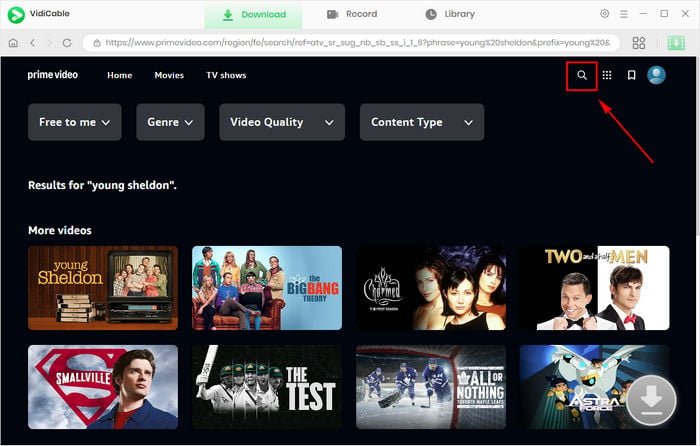
Step 3 Click the video to access its details page or playback page. Then tap on the big Green Download icon to choose the output settings. Here you can select video quality, subtitles, file size, and more.
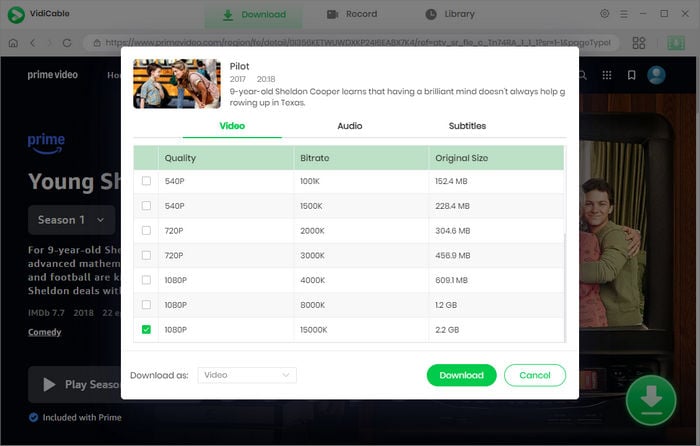
Step 4 Hit the "Download" button to start downloading Amazon movies to MP4 format and save on your computers. Once done, you are free to transfer them to other devices.
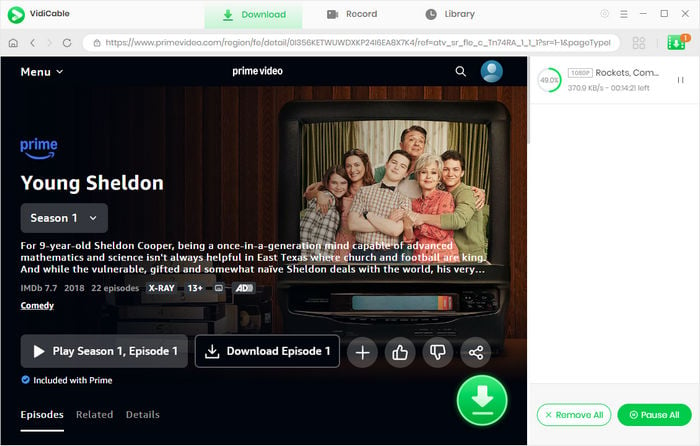
You can also use some free recording tool to save Amazon video as offline files. One popular free screen recorder for Windows is OBS Studio (Open Broadcaster Software). OBS Studio is a versatile and powerful tool that allows you to capture your screen, record from your webcam, and even stream live to platforms like Twitch or YouTube. It's widely used by gamers, educators, and content creators due to its flexibility and range of features.
Step1: Launch OBS Studio and go through the initial setup wizard. You can choose the default settings or customize them according to your preferences.
Step 2: In the main OBS Studio window, you'll see several sections. The "Sources" section allows you to add audio and video sources to your recording. Click on the "+" button to add a source. You can select options like "Display Capture" for recording your entire screen or "Window Capture" to record a specific window.
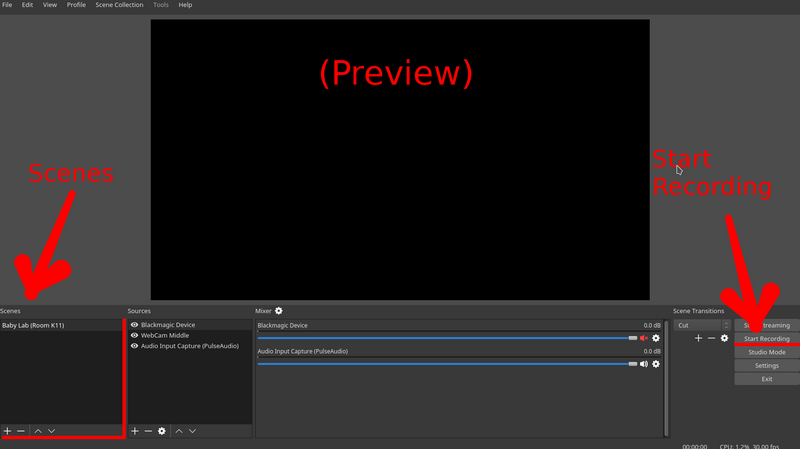
Step 3: Open Amazon websiter and play the video you want to record, then click on the "Start Recording" button in the lower-right corner of the OBS Studio window. OBS Studio will begin capturing whatever is displayed in the selected sources.
OBS Studio can be used on Windows, Mac, and Linux computers. The process is similar. For Mac users, you can also use the pre-installed QuickTime Player to record video.
You may also like: 7 Ways to Record Amazon Video
We've provided comprehensive guidance on how to enjoy Amazon Prime Video offline across various devices, including mobiles, PCs, and laptops, outlining three effective methods. While the official Amazon Prime Video app facilitates easy access to a diverse range of downloadable content for offline viewing, it does come with certain limitations. For instance, once the subscription or rental period expires, the downloaded content becomes inaccessible.
To overcome this restriction and ensure continued playback on your devices, consider alternatives such as VidiCable and free recording tools like OBS Studio. For a more efficient recording experience without the need to wait, VidiCable is the best choice.

Selene Ashford is a Senior Writer with seven years of experience in the industry. She has a deep understanding of video streaming platforms and offers unique insights. Her articles are known for providing valuable advice and demonstrating professional credibility, making her a trusted voice in the field.
All Author PostsAll the information you need regarding Amazon rental.
Download and watch 4K or 8K YouTube content offline.