Download Paramount Plus Video on PC
Download Paramount Plus videos on computer and enjoy them offline.
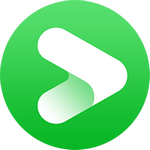
VidiCable All-in-one Recorder
Can I download Paramount Plus shows? Sure, you can. Paramount Plus enables it subscribers to download movies or shows on mobile devices. In this guide, we'll walk you through the straightforward steps necessary for downloading videos from Paramount Plus. By following these easy-to-understand instructions, you can quickly expand your video collection with hours' worth of great content for all kinds of entertainment. Just read on!

To download Paramount shows or moveis, you need to have the latest Paramount app installed on your Android or iOS devices. Sure, the download function is exclusive to mobile devices. Plus, it requires a Premium Plan. You cannot watch Paramount+ content offline with an essential account. Devices requirements:
Paramount Plus download limit reached? There are limits on the number of videos you can download on Paramount+ and how long you can keep those downloaded videos before they expire. Here are the current download limits:
To download Paramount Plus movies or shows on Android or iOS device, follow the steps below:
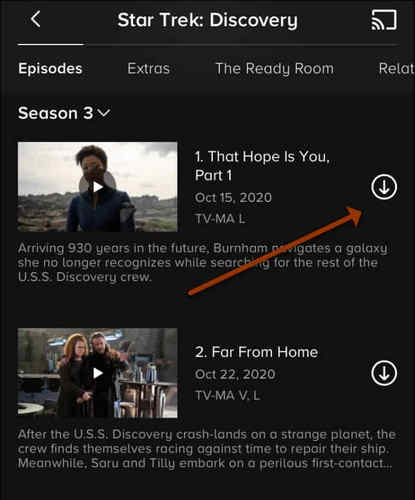
Note: not all Paramount+ content is available for download. Additionally, downloads may expire after a certain period of time or when the content becomes unavailable on the service.
Obviously, there is no download option on PC. But this does not follow that you cannot watch Paramount Plus content offline on a PC. VidiCable is born to save streaming content as local files and can be a perfect option for you to watch Paramount+ movies and shows offline on laptop or PC. It supports over 16 sites, including Paramount Plus, Netflix, Amazon and more. Simply enter the video name in the search bar, and you can get the download option to save your favorite content in MP4 or MKV files with HD quality, multilingual audio tracks, and subtitles kept.

Run VidiCable on your computer and choose the website. Then, you can click Sign In to pop up the login page prompting you to log in to your account of Paramount Plus.

The second step, you can adjust the output settings in the setting window, including quality, audio type, language, etc. Here you can select MP4 or MKV as the output format. The H.265 option in the Advanced settings tab can help you save videos in smaller file sizes, but it might not be supported by some devices. In such cases, H.264 is also a great choice.
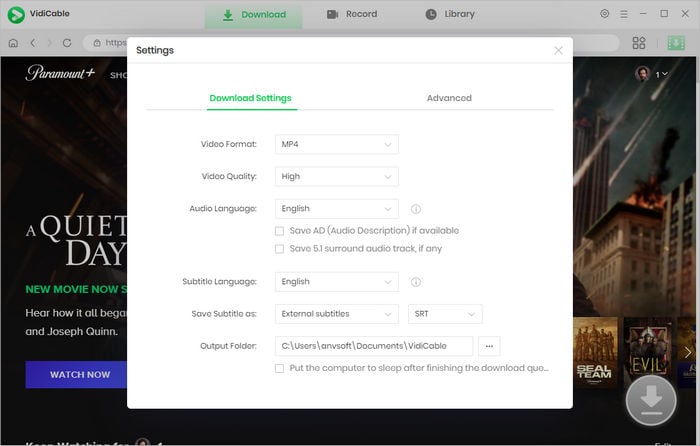
Next, please search for the video by entering the name in the search box of the built-in Paramount+ browser, and a list of relevant results will appear.
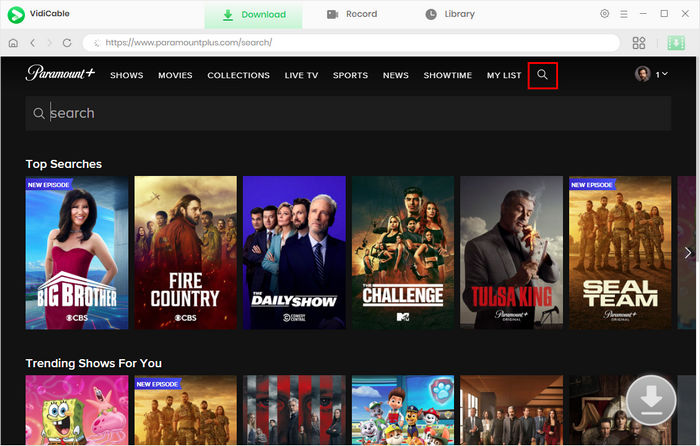
Choose the video's thumbnail, and it will take you to the video's details page. At that moment, the download button in the lower right corner will become green.
For downloading series, you need to click the download icon to access the window and choose episode and season, then hit the "Advanced Download" button on the bottom left of the pop-up window and choose specific video quality options, audio tracks and subtitles. For downloading movies, simply click the download icon to access the Advanced Download window.
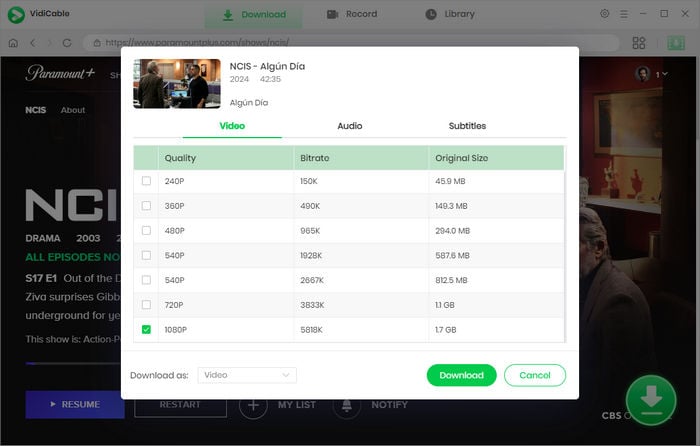
The final step is to hit the download icon to download the added video, and it will be added to the output folder you set before. You can check the downloaded Paramount Plus shows in the Library.
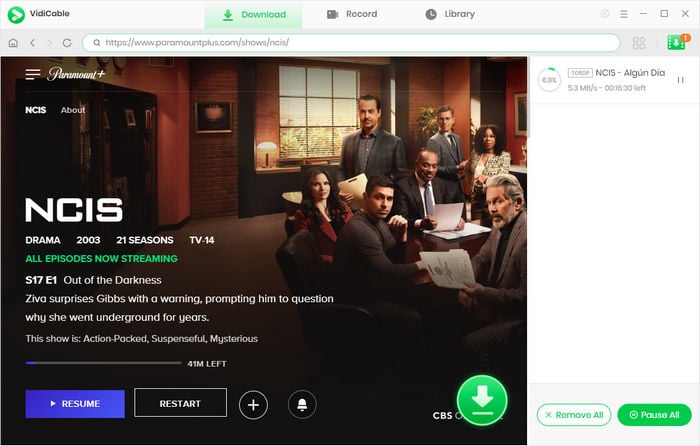
Watching Paramount Plus shows offline doesn't have to be difficult or expensive. With the right knowledge and access, you can easily manage to save your favorite content in a safe place for future viewing. We hope this guide has provided you with some useful guidance on how to master video streaming from Paramount Plus and enjoy your favorite shows! Nowadays, it's crucial to stay informed of technological advances when they come up, so prepare yourself and get ready to experience the world of entertainment at full potential!

Selene Ashford is a Senior Writer with seven years of experience in the industry. She has a deep understanding of video streaming platforms and offers unique insights. Her articles are known for providing valuable advice and demonstrating professional credibility, making her a trusted voice in the field.
All Author PostsDownload Paramount Plus videos on computer and enjoy them offline.
Download videos from Paramount+ in MP4 format and save them forever for offline watching.