How to Play Hulu Video on TV
Learn multiple ways to stream Hulu content on your TVs.
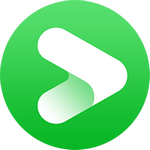
VidiCable All-in-one Recorder
If you're a longtime user of Apple TV, it’s quite easy to notice that the Hulu application suddenly not working is a common occurrence. You might encounter frustrating situations such as the app crashing unexpectedly, failing to load, or encountering other issues while watching The Kardashians. This can significantly affect your viewing experience during leisure time.
If you're troubled by this issue, congratulations, you've come to the right place! We've compiled 10 applicable methods to help you resolve the problem of Hulu not working on Apple TV. Follow our steps now to troubleshoot the issue!

First of all, let's look into a few possible reasons why Hulu is not be working on your Apple TV.
Once you have identified the reason why Hulu is not working on your Apple TV, now you can take the following steps to remedy the situation.
Typically, restarting the Hulu app resolves most errors and loading issues. This is because during the restart process, the temporary data and cache of the application are cleared, while all components of the application are reloaded. Try closing the Hulu application on your Apple TV and then reopening it.
Since some older Apple TV models may not support the latest version of Hulu, it is necessary for you to verify if your Apple TV model is compatible with the Hulu app. Below are all of the Apple TV devices that are currently compatible with Hulu:
If you don't have one of the two models mentioned above for Apple TV, then unfortunately, you cannot directly stream Hulu on your television. However, we have summarized the simplest method for you to watch Hulu content on an incompatible Apple TV.
Sometimes the problem may occur on your Apple TV. The Apple TV cannot continue to run Hulu properly due to excessive runtime or when there is an error that is not expected. In fact, restarting the Apple TV reloads the data and resolves most of the potential issues.
All the following three ways can help you restart your Apple TV, please choose one at random.
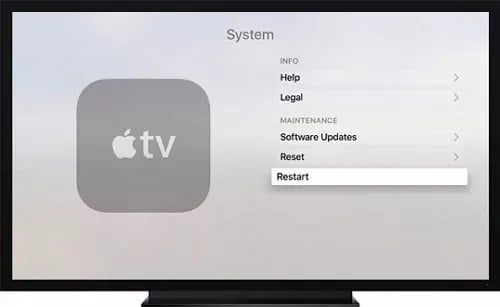
Based on feedback from Apple TV user reports, we've found that the issue with Hulu not working can sometimes be related to the Apple TV's 4K capabilities. If your Apple TV's 4K feature is on, try turning it off and then restarting Hulu.
Note, however, that turning off the 4K feature may reduce the resolution and performance of the Apple TV.
Now follow the below steps to disable 4K feature:
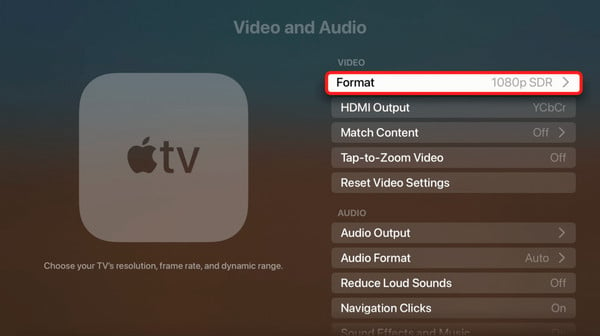
Streaming services such as Hulu require a stable internet connection to function properly. Hulu recommends 3 Mbps for Hulu's Streaming Library, 8 Mbps for live streams, and 16 Mbps for 4K content. If your internet connection is too slow or intermittent, it may cause the video to take too long to buffer, or the video content may not load at all.
You can confirm what speed you're currently getting by running a Speed Test through Fast.com.
Also, you can restart your modem and router to resolve the internet issue. Before doing so check your router for available firmware updates. Also, place your router closer to your Apple TV.
Since Hulu may have bugs during operation that cause the application to crash and other issues, new versions usually fix bugs or errors found in previous versions. This is why it is important to make sure that you have the latest version of Hulu installed.
To update the Hulu app, follow the steps:
You can also turn on Automatic Update on your Apple TV by doing so:
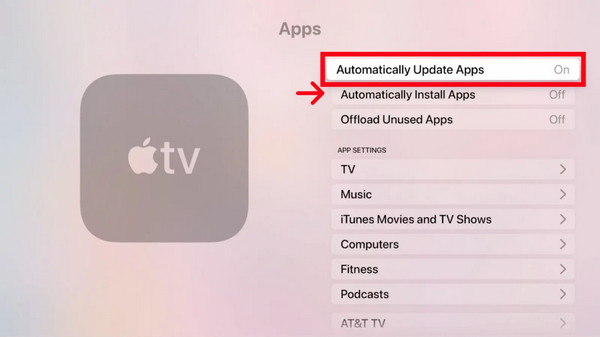
When your TV operating system isn't up to date, you may miss out on patches or fixes that the development team has made to the Apple TV system. This also tends to cause Hulu or other apps to run out of order or not work properly.
Check out the guide below to update the Apple TV system:
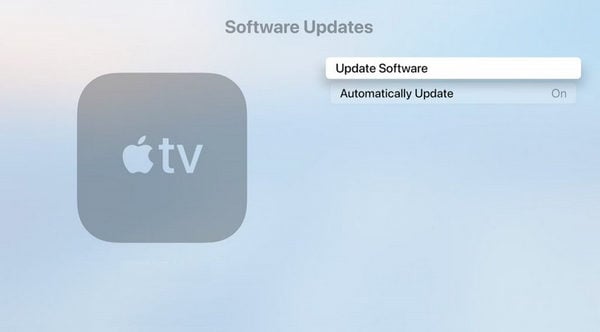
If you have modified your DNS settings and find that Hulu or other applications are not working properly on your Apple TV, it may be due to incorrect DNS configuration or a conflict with Hulu's geolocation detection.
In this case, you can try restoring the default DNS settings.
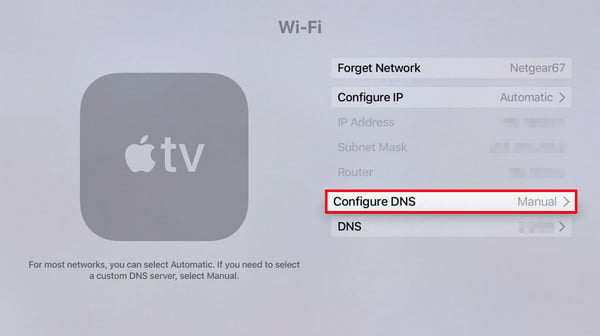
Uninstalling and reinstalling Hulu apps is often an effective way to resolve many possible issues. This method clears out old data and cache, thus resolving issues that may cause Hulu to malfunction.
To reinstall Hulu, follow the tutorial below:
Generally speaking, Resetting your Apple TV will fix most of the problems on the device. But before you perform this action, understand the impact a reset will bring: all data and apps on that device will be cleared and the TV will be restored to factory settings.
The most important point is that this operation cannot be undone. So make sure you have saved all the important information before performing it.
To reset Apple TV, follow the guide below:
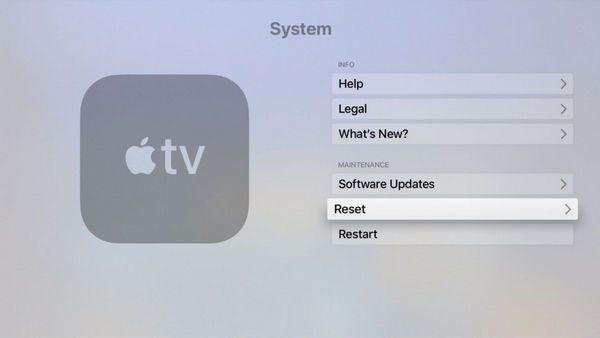
If you've tried all the above methods and still can't resolve the issue of Hulu not working on Apple TV, we're here to introduce you to a foolproof solution that guarantees uninterrupted Hulu viewing on your television. Moreover, even if your TV isn't supported by Hulu, this method can help you easily bypass this device limitation!
You only need to download VidiCable Video Downloader to solve these problems! VidiCable is an all-in-one video tool that supports multiple streaming services including Hulu, Apple TV+, HBO Max, and more. With VidiCable, you can freely choose video formats and quality, directly store Hulu videos locally on your computer or in an external path such as an SD card, hard drive, etc. while retaining multilingual subtitles and audio, all according to your preferences.

Step 1 The first time you run VidiCable, it requires you to select a streaming site as the download site. Find Hulu and choose based on your location.

Step 2 Click on Sign in to pop up the login window. Now please enter your Hulu account info.
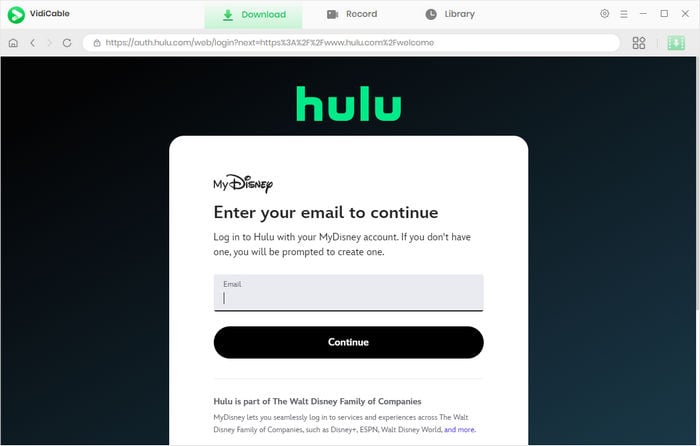
Step 3 To customize the video format (MP4/MKV), it’s necessary to click the Settings icon to access the Settings window. Here you are able to specify the output path as a USB drive or others.
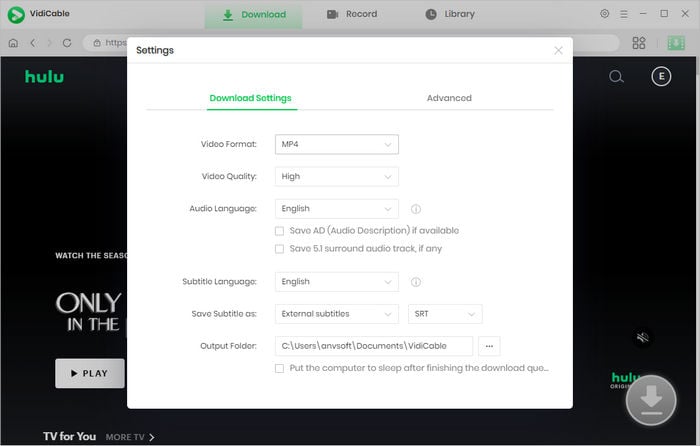
Step 4 Now you can browse some popular movies or TV series in the Home page to download. Or simply use the search box to locate the desired video directly.
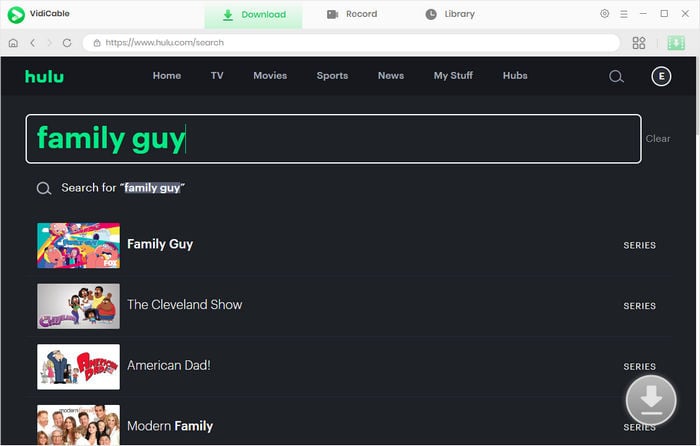
Step 5 To activate the download function, click on the video thumbnail. Now click the green download icon to choose some download settings such as seasons and episodes to download, language for audio and subtitle tracks.
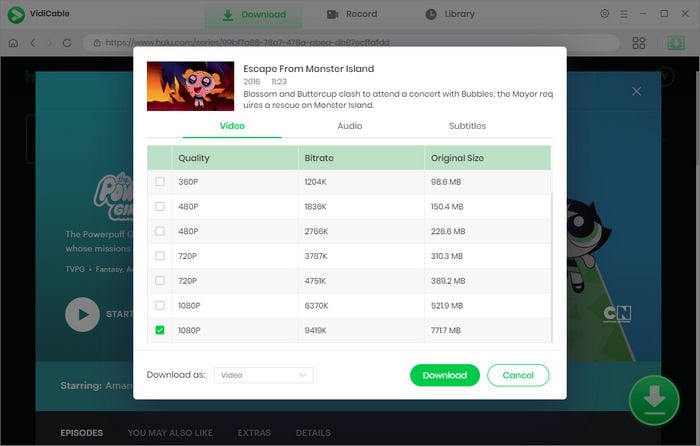
Step 6 Finally please hit the download option, the video will saved in the output path you’ve selected. Then you can transfer it using the USB drive to your Apple TV. Now enjoy the Hulu content without issues on your TV!
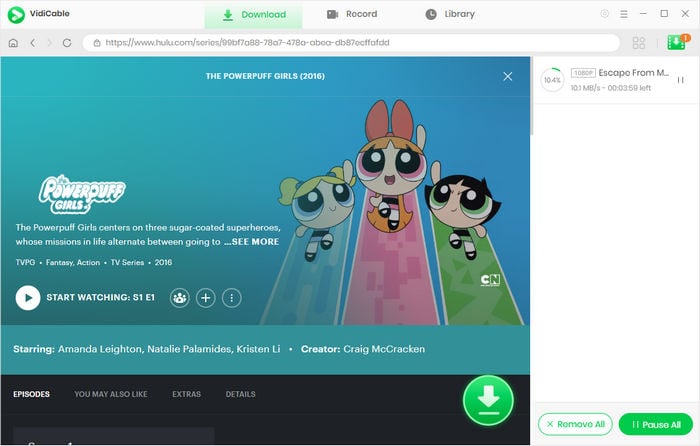
Above we've summarized ten general ways to troubleshoot your problems of Hulu not working on Apple TV. If you don't want to be bothered by problems every now and then, try VidiCable, which helps you watch Hulu on Apple TV smoothly! Install it and get a perfect Hulu viewing experience now!

Selene Ashford is a Senior Writer with seven years of experience in the industry. She has a deep understanding of video streaming platforms and offers unique insights. Her articles are known for providing valuable advice and demonstrating professional credibility, making her a trusted voice in the field.
All Author PostsLearn multiple ways to stream Hulu content on your TVs.
Download and watch 4K or 8K YouTube content offline.