Hidive vs Crunchyroll: Best Platform for Anime Fans in 2025
Hidive vs Crunchyroll—which one is the best anime site? This guide compare from anime libraries, pricing, video quality, device support, and more to help you decide.
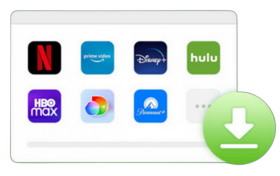
VidiCable All-in-one Recorder
Crunchyroll will definitely not be an unfamiliar platform to all anime fans. For the best user experience, Crunchyroll allows you to use it on a wide range of devices, including Xbox, Android, PlayStation, and Roku, among others. To activate your Crunchyroll account on a new compatible device, simply enter your activation code at crunchyroll.com/activate. The activation process is straightforward, and this article will guide you through all the steps to activate Crunchyroll on various devices via crunchyroll.com/activate.
You may also want to know: Hidive vs Crunchyroll: Best Platform for Anime Fans in 2025
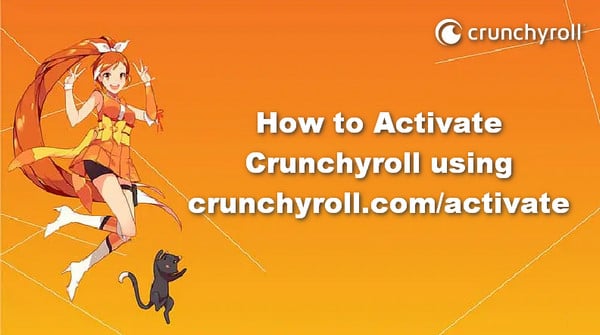
crunchyroll.com/activate is a page provided by Crunchyroll for account activation. Simply put, when you want to log in to your Crunchyroll account on a new device, you can enter the activation code from your new device at crunchyroll.com/activate for the purpose of activating your account and logging in.
Note: This option is currently available for PlayStation, Xbox, Android TV, Fire TV, Apple TV, Smart TV, and Nintendo Switch. You can't use crunchyroll.com/activate to activate Crunchyroll on other supported devices.
Crunchyroll supports most devices, including mobile devices, game consoles, and televisions. We have compiled a list of all the devices that are compatible with Crunchyroll for you, including:
Below we will show you how to activate Crunchyroll on your TV or other supported streaming device by entering the activation code at crunchyroll.com/activate.
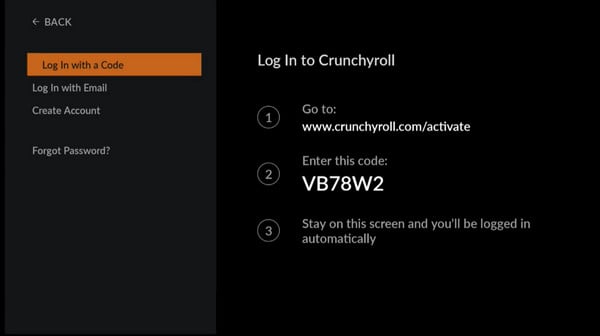
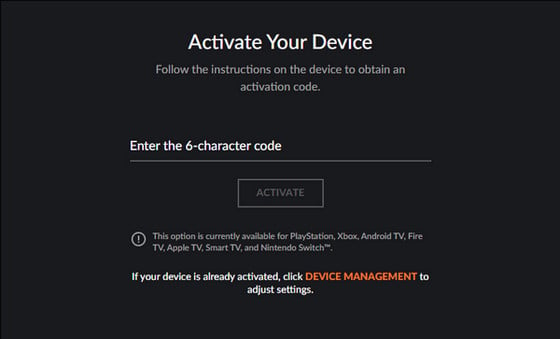
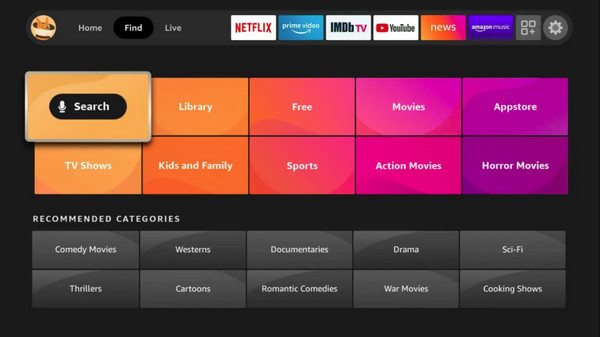
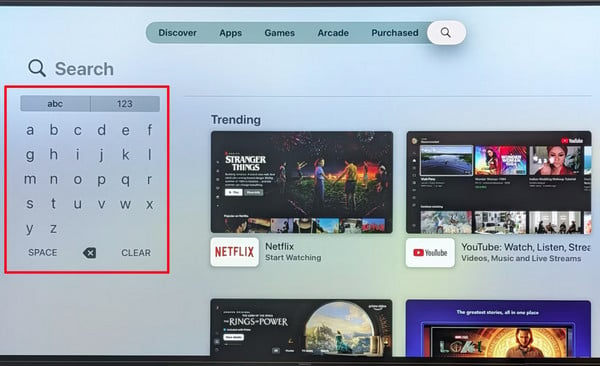
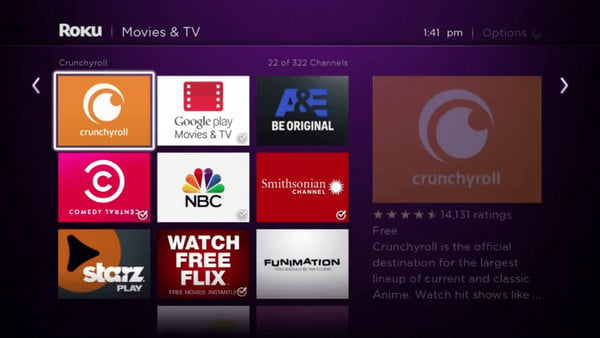
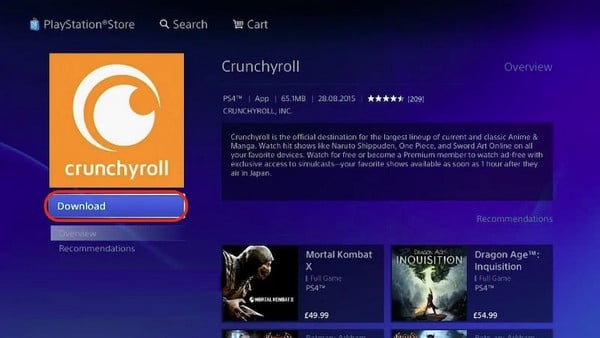
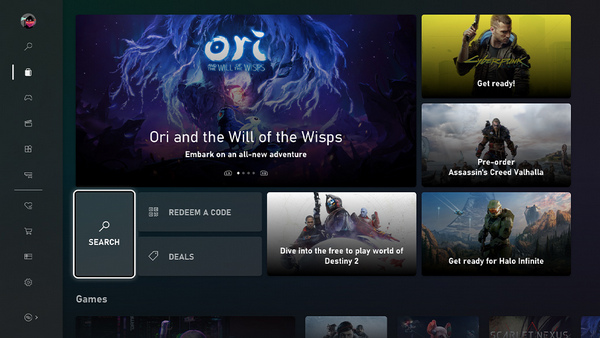
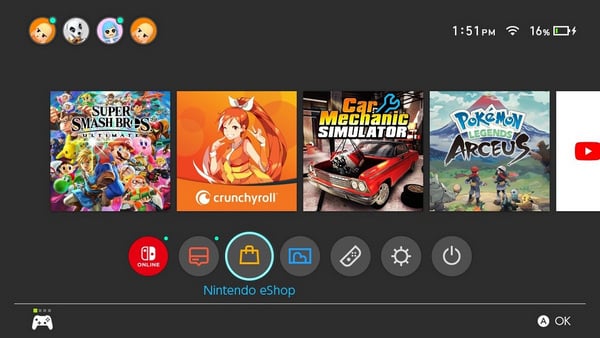
As mentioned above, Crunchyroll supports most of the streaming devices on the market today, but when you have an early version of PlayStation 3, an older smart TV, or other outdated devices, you may not be able to successfully download the Crunchyroll app on your device and activate your account with crunchyroll.com/activate. Here is the question: how can I watch Crunchyroll on any devices including unsupported ones? Actually, the answer is quite easy.
You can watch Crunchyroll on all devices with the help of VidiCable All-in-one Downloader, which is a professional tool to save Crunchyroll anime and covert them to MKV/MP4 plain format. Then with an external hard disk, you can transfer the files to any compatible media or player for offline viewing, even if the device is not officially compatible with Crunchyroll.
What’s more, VidiCable supports more than 1000 popular streaming services, including Netflix, Hulu, Peacock, and more. With VidiCable's user-friendly operation and varied download options, you can download TV series and movies that best meet your needs with ease.

Step 1 After you launch VidiCable, choose Crunchyroll as the download site from all supported sites.

Step 2 Click Account menu > Log In in the upper right corner to log in to Crunchyroll.
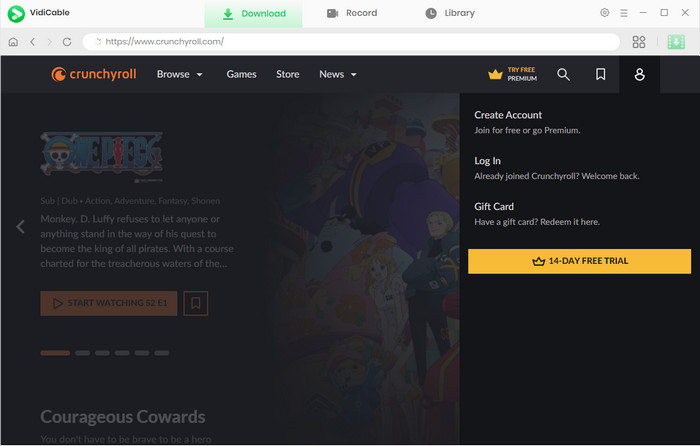
Step 3 Hit the Settings icon to select the output format, the storage path, and other basic settings.
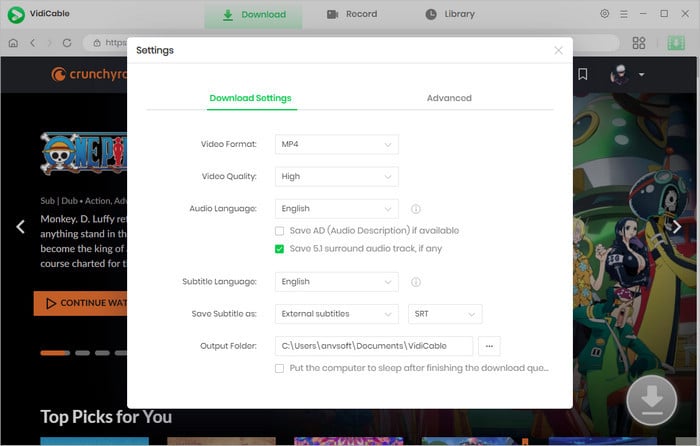
Step 4 Browse the library or use the search function to locate the anime directly.
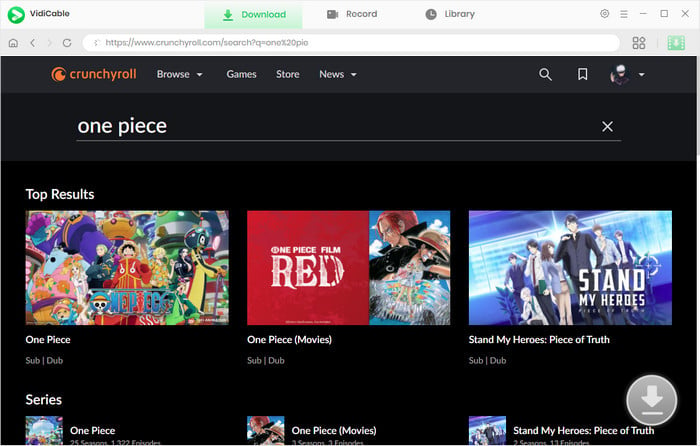
Step 5 Click the anime and start to watch one episode. Then the download icon will turn green and you can click it. Now customize the specific video quality, subtitle language, and others.
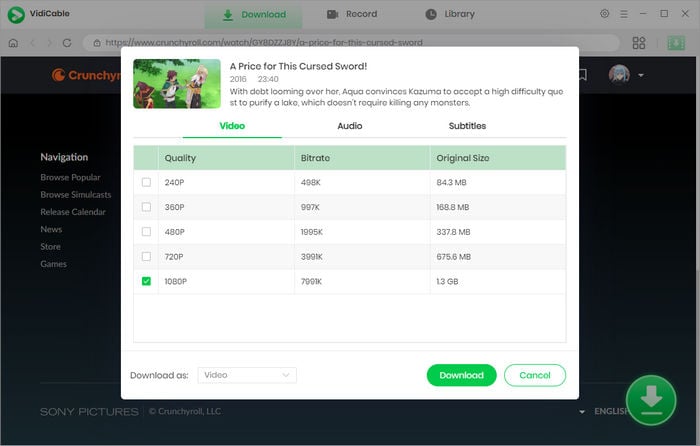
Step 6 The final step is to select the Download key then wait for the process. Once it’s complete, you can transfer the files to any devices you desire.
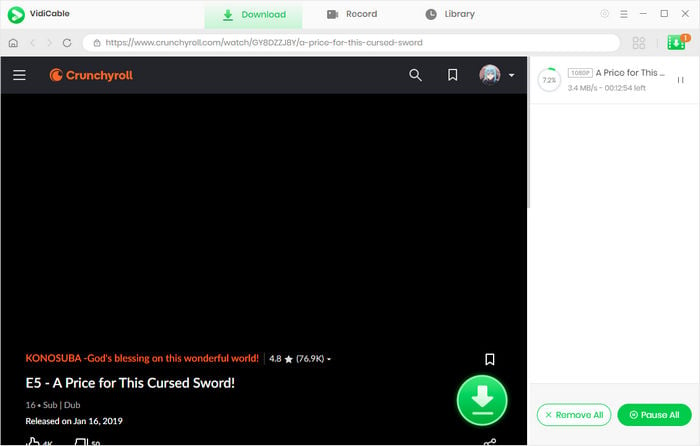
If you encounter issues with your Crunchyroll activation code not working, there is no need to worry. Several factors can lead to a situation where crunchyroll.com/activate may be deemed invalid. Fortunately, there are simple solutions available to fix Crunchyroll activation not working.
1. Check the Activation Code: One of the most common errors is accidentally entering the wrong code. Please try activating Crunchyroll again and check that you have entered the information correctly.
2. Restart Crunchyroll And Activation Page: Close the Hulu app on your TV/console and crunchyroll.com/activate in your browser, reopen them after a few minutes and check to see if they are back to normal.
3. Update Crunchyroll App: If your Crunchyroll application is outdated, the Crunchyroll activation process usually does not work. Therefore, please keep Crunchyroll up to date.
4. Disable VPN: Crunchyroll may actively block VPN services, which can interfere with the process of activating your account normally. It is recommended that you disable the VPN service.
5. Disable Ad Blockers: Sometimes an ad blocker may block a pop-up window that asks you to enter an activation code, causing the activation to fail. Please disable the ad blocker temporarily during the activation process.
The different subscription plans will determine the number of devices you can stream Crunchyroll on at the same time.
For free accounts and Fan Plan subscribers, you can only watch Crunchyroll anime on one device at a time.
For subscribers to the Mega Fan plan, you can stream Crunchyroll content without interruption on up to 4 devices at a time.
For subscribers to the Ultimate Fan plan, you're allowed to enjoy your favorite anime on a maximum of 6 devices at the same time. However, please note that currently, only subscribers in the United States can sign up for the Ultimate Fan plan.
When you're reminded that you're logged into too many devices, you can manage all the devices connected to your account at crunchyroll.com/activate. Click on Device Management below the activation box and you will be able to see all the devices that have been logged in, click on DEACTIVATE ALL DEVICES or select a specific device to deactivate.
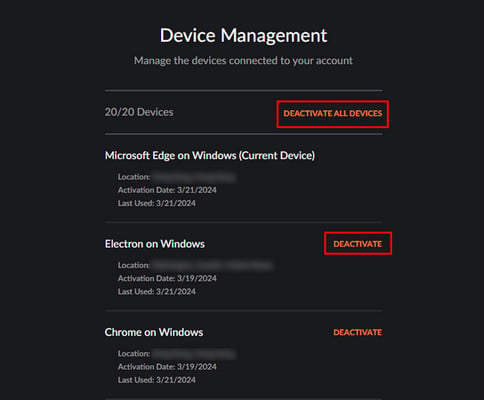
These are all the detailed instructions to activate Crunchyroll account on different devices via crunchyroll.com/activate. You just need to follow our guide to accomplish the purpose of Crunchyroll activation easily. In order to watch your favorite Crunchyroll anime on any device, simply get VidiCable, a powerful recorder that can easily grab your videos of interest on various streaming platforms!

Selene Ashford is a Senior Writer with seven years of experience in the industry. She has a deep understanding of video streaming platforms and offers unique insights. Her articles are known for providing valuable advice and demonstrating professional credibility, making her a trusted voice in the field.
All Author PostsHidive vs Crunchyroll—which one is the best anime site? This guide compare from anime libraries, pricing, video quality, device support, and more to help you decide.
Read this tutorial to learn how to download Crunchyroll episodes on PC, Mac, mobile phone and Nintendo Switch here.